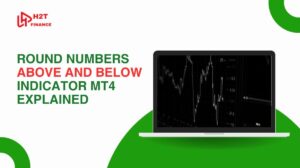Backtesting is one of the most essential steps in developing a reliable trading strategy and MetaTrader 5 offers one of the most advanced environments for doing just that.
There’s almost nothing more frustrating than getting all set to test your EA, only to be stopped in your tracks by one of the most annoying errors: the MetaTrader 5 strategy tester visual mode not working.
When the visual mode gives up like this, whether the chart freezes, fails to load, or simply doesn’t respond, your workflow is disrupted and you lose valuable time.
This guide breaks down the common causes of visual mode failures, how to fix them, and which tools you can turn to when things go wrong all tailored for traders who rely on clear, visual insights to fine-tune their systems.
Key takeaways:
- Understanding visual mode: The MetaTrader 5 (MT5) strategy tester’s visual mode allows traders to simulate trades in real-time on a chart, aiding in debugging Expert Advisors (EAs) and refining strategies.
- Common issues: Visual mode failures include freezing charts, blank screens, or error codes like 4753, often caused by software bugs, corrupted EAs, missing historical data, or hardware limitations.
- Troubleshooting steps: Fixes involve reinstalling MT5, testing with simple EAs, checking logs, optimizing system resources, or switching to non-visual modes temporarily.
- Spread adjustment: Adding realistic spreads in the Strategy Tester enhances backtest accuracy, using either fixed values or historical spread data.
- Alternatives: If visual mode issues persist, alternatives like MetaTrader 4, TradingView, or third-party tools (e.g., Forex Tester, Soft4FX) offer reliable visual backtesting options.
- Proactive workflow: Identifying and addressing visual mode issues ensures uninterrupted backtesting, critical for developing robust trading strategies.
1. What is strategy tester visual mode in MetaTrader 5?
Before diving into why the MetaTrader 5 strategy tester visual mode is not working, it's important to understand what this feature actually does and why so many traders rely on it.
The strategy tester in MT5 is a powerful tool that allows traders to backtest Expert Advisors (EAs) and indicators based on historical market data. One of its key components is the visual mode, which provides a dynamic, real-time simulation of how trades would have been executed on the chart.

This gives traders the ability to visually verify entries, exits, indicator behavior, and market reactions making it especially useful for refining discretionary strategies and debugging automated systems.
Visual mode is commonly used for:
- Observing how an EA reacts under different market conditions
- Tracking strategy performance bar-by-bar or tick-by-tick
- Identifying logic errors that may not show in non-visual testing
- Validating indicator signals in real-time backtests
While standard backtests provide statistics and logs, the visual testing environment in MT5 offers a deeper, more intuitive understanding of how your strategy functions in live conditions making it an essential part of any serious trader’s toolbox.
But as useful as it is, this mode can sometimes act up unexpectedly, from freezing during a test to refusing to load at all. So, what are the tell-tale signs that your visual mode is in trouble?
2. Common symptoms when MT5 visual mode stops working
When the MetaTrader 5 strategy tester visual mode is not working, users often encounter a set of frustrating but recognizable symptoms. Understanding these signs can help you quickly diagnose the problem and decide on the appropriate troubleshooting steps.
Here are the most common issues reported by traders when the MT5 vidual mode is not loading:
- MT5 becomes unresponsive: The visual testing window freezes or displays a “Not Responding” message shortly after initiating a backtest. This can happen even before any candles appear on the chart.
- No data is loaded on the chart: Despite selecting visual mode, the chart remains blank. The strategy tester does not render any price movement or indicator signals.
- Backtest journal shows no specific errors: The tester journal might look clean, offering no clues about what went wrong, which makes debugging even harder.
- EAs and indicators work without visual mode: If you disable visual mode, the backtest runs normally, completing with valid statistics. But when visual mode is enabled, it either crashes or never starts.
- Indicators fail to render properly: Some users experience error codes such as Error 4753 during the visual test. This may suggest conflicts in how positions or graphical objects are processed.
- Infinite loops or freezing at specific bars: In some cases, especially with complex EAs, the test may get stuck in a loop and never progress beyond the initial bars, even when running in OHLC mode.
These issues are not isolated and have been widely reported on developer forums like MQL5. The good news is they usually stem from just a few common root causes.
3. Top causes of MetaTrader 5 strategy tester visual mode not working
So what are the culprits when MT5's visual mode suddenly fails to load or stops working? The tricky part is that these issues can pop up unexpectedly, even if your exact same setup was working perfectly just days before. Let's look at a few main causes.
Understanding the root causes can save valuable time and prevent future disruptions to your backtesting workflow.
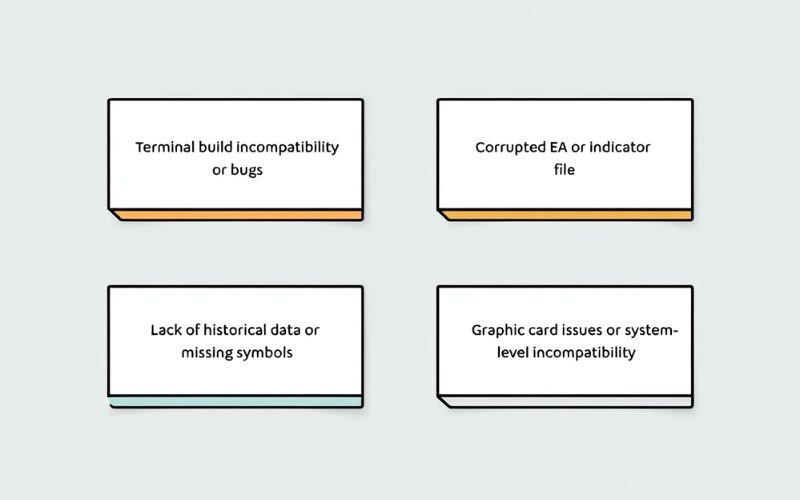
Below are the most common causes of the MetaTrader 5 strategy tester visual mode not working, based on user feedback and technical analysis:
3.1. Terminal build incompatibility or bugs
Not all versions of MetaTrader 5 are created equal. Some builds introduce new features or fix bugs, while others may inadvertently introduce conflicts particularly with visual rendering components.
For instance, multiple users on the MQL5 forum have reported issues with build 3091 (October 2021), where the strategy tester visual mode either froze on launch or failed to load entirely. Reverting to an earlier version or waiting for a patch often resolved the issue.
Key signs this is your issue:
- The problem began after an update
- Visual mode worked fine before without changes to EAs or indicators
Tip: Keep a backup of your preferred MT5 builds or use terminal versions known for stability.
3.2. Corrupted EA or indicator file
Sometimes, the issue doesn't lie with MT5 itself, but with the Expert Advisor or custom indicator you're trying to test. If the EA contains bad logic (like infinite loops, improper graphical functions, or unsupported methods), it can cause the strategy tester to crash or hang especially in visual mode.
Common symptoms include:
- Tester freezes as soon as the EA starts drawing on the chart
- Specific indicators fail to load visuals
- Logs show unexplained behavior (e.g., error 4753)
Even well-coded EAs can misbehave in visual mode due to graphical overload, custom panel conflicts, or outdated code structures.
3.3. Lack of historical data or missing symbols
If the selected symbol or time frame lacks sufficient historical data, the strategy tester will be unable to render the chart visually even though it may still process the logic silently in non-visual mode.
What to check:
- Do you see empty candles or a completely blank screen?
- Is your EA using symbols or timeframes that weren’t fully downloaded?
You can manually force MT5 to download historical data by opening the symbol's chart, scrolling backward, or using the “History Center” tool.
3.4. Graphic card issues or system-level incompatibility
Finally, your computer’s hardware or graphics settings might be the culprit. MT5 relies on GPU rendering for the visual mode, and conflicts with outdated drivers, overloaded RAM, or multi-monitor setups can cause instability.
Common signs:
- MT5 freezes only when charts are displayed
- Other applications (especially 3D or chart-based) show similar lag
- Debugging tools or objects don’t render properly in MetaEditor
Make sure your drivers are updated and your machine has enough memory to handle both MT5 and background apps. If possible, test visual mode on a different PC to isolate the problem.
4. How to fix the visual mode not working in MT5
Alright, now that you have an idea of the symptoms and likely causes, it's time to roll up our sleeves and troubleshoot. Don't worry, most issues with the MetaTrader 5 visual mode can be fixed with a few systematic steps, from software checks to system optimizations.
Here are several practical solutions you can try to get your MT5 visual mode back on track:
4.1. Reinstall MetaTrader 5 and try a different build
If the issue started after a recent update, consider rolling back to a previous stable build. Some MT5 builds have known bugs affecting the visual mode. Reinstalling the platform can also eliminate corrupted system files.
Steps to try:
- Uninstall MT5 completely
- Download a known stable version from a reliable source (e.g. the official MetaQuotes archive or verified developer folders)
- Reinstall and test the visual mode with a basic EA
Caution: Always backup your profiles, templates, and indicators before reinstalling.
4.2. Test with a simple EA or indicator
If the problem lies in a corrupted or overloaded EA, switching to a basic, verified EA such as the built-in MACD Sample or a simple moving average cross system can help isolate the issue.
Things to check:
- Does the visual mode work with the default EA?
- If yes, your original EA might be causing a crash in the visual environment
This method is particularly useful when the journal shows no errors, but the tester freezes or fails to start rendering charts.
4.3. Enable logging and check for silent errors
MT5 often writes internal operations to the Experts and Journal tabs. If something goes wrong, it might not show as a popup but rather as a background error code.
What to look for:
- Errors like 4753 or access violations
- Warnings about graphical resources or indicators failing to load
- Logs stopping at the same point every time
You can also increase the verbosity of logs via the MetaEditor settings under Tools → Options → Experts tab.
Tip: Analyze the logs with a timestamp to pinpoint exactly when and where the issue occurs.
4.4. Clean up RAM and GPU load before testing
Backtesting with visual mode is resource-intensive. If your system is running multiple applications, especially those using graphics memory (e.g., video editors, browsers with animations), it may interfere with MT5’s chart rendering.

Optimize your system by:
- Closing unnecessary apps
- Restarting your machine before launching MT5
- Running MT5 as Administrator
- Disabling hardware acceleration in Windows if needed
This is especially important on machines with limited RAM (<8GB) or integrated graphics.
4.5. Switch to open prices only or disable visualization
If none of the above methods work, try running the backtest without the visual mode to complete your testing process. You can choose “Open prices only” in the Strategy Tester as a temporary workaround.
While this won’t provide visual insight, it still allows for:
- Strategy logic verification
- Performance evaluation via statistical output
- Parameter optimization for EAs
Once confirmed stable, you can re-enable visual mode for a final pass or move testing to an alternative tool, which we’ll explore in the next section.
5. How to add spread to MT5 Strategy Tester
When backtesting in MetaTrader 5, accurately simulating real-market conditions is crucial, and one key factor is the spread of the difference between the bid and ask prices. By default, the MT5 Strategy Tester may use a fixed or default spread, which might not reflect the actual trading environment.
Adding or adjusting the spread in the Strategy Tester ensures your backtest results are more realistic. Here’s how to do it:
- Open the Strategy Tester: Launch MT5, go to the "View" menu, and select "Strategy Tester" (or press Ctrl+R).
- Select Your Symbol and Settings: In the Strategy Tester panel, choose the symbol (e.g., EURUSD) and timeframe for your test.
- Adjust Spread Settings: Under the "Settings" tab, locate the "Spread" field. By default, it may show "Current" (the broker’s current spread). To customize, select a specific value (e.g., 10 for 1.0 pip) or input a realistic spread based on your broker’s historical data.
- Use Historical Spread Data (Optional): For more accuracy, enable the "Use historical spread" option if your broker provides variable spread data. This requires sufficient historical data downloaded via the "History Center" (accessible from the "Tools" menu).
- Test and Verify: Run the backtest and check the "Journal" tab to confirm the spread applied. Ensure your Expert Advisor (EA) accounts for the spread in its logic to avoid skewed results.
Tip: If you’re testing in visual mode and the MT5 visual mode is not loading, ensure the spread settings aren’t causing excessive computational load, especially with tick-based testing.
For complex EAs, consider using "Open prices only" mode to reduce resource demands while still factoring in the spread.
By setting the spread correctly, you can simulate real-world trading costs more accurately, improving the reliability of your backtest results. If issues persist, such as the MT5 vidula mode does not work, revisit the troubleshooting steps in Section 4.
6. Alternatives and smart tools for visual backtesting
If you’ve tried all the fixes and the MetaTrader 5 strategy tester visual mode is still not working, don’t worry there are reliable alternatives available. Whether you're a discretionary trader looking for visual validation or an algorithmic trader testing EAs, several tools and platforms offer effective solutions for backtesting strategies with visual feedback.
Let's explore some of the most practical alternatives to MT5's visual mode:
6.1. MT4 visual tester for simpler EAs
MetaTrader 4 remains a lightweight and stable option for visual backtesting, especially if your strategy doesn't rely on multi-symbol or multi-threaded execution.
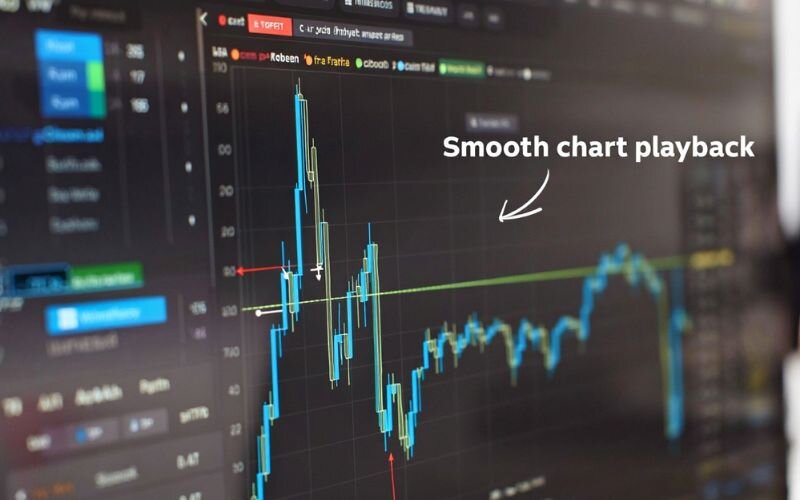
Advantages:
- Highly stable visual tester with fewer compatibility issues
- Lower system requirements than MT5
- Works well for single-currency, single-timeframe EAs
- Compatible with many free indicators and EAs online
Limitations:
- No support for multi-threading or 64-bit optimization
- Limited support for newer EA logic or symbols
If your EA can be rewritten or simplified for MT4, this can be a temporary yet effective workaround.
6.2. Use TradingView with bar replay and strategy tester
TradingView offers a modern, browser-based charting solution with a bar replay mode that can mimic visual backtesting particularly useful for discretionary or semi-automated strategies.
Benefits of using TradingView:
- User-friendly, interactive bar-by-bar replay
- Supports Pine Script for custom indicators and strategies
- Great for visualizing support/resistance, patterns, and indicator behavior
- No installation or local resource usage required
Drawbacks:
- Not ideal for automated EA testing
- Pine Script has limitations compared to MQL5
- Historical data depth varies by asset class and account level
Still, for pattern-based traders or those testing rule-based systems manually, TradingView offers a smooth and accessible alternative.
6.3. Use third-party visual testing tools or simulators
If you’re serious about backtesting and need a dedicated environment beyond MetaTrader, consider professional tools built specifically for visual simulation and data modeling.
Some popular tools include:
| Tool | Key Features | Suitable For |
| Forex Tester | Realistic visual simulation, tick-level data, manual entry | Manual traders, swing/day traders |
| Soft4FX | MT4 plugin with flexible simulation and real-time trading | Visual strategy testing, education |
| QuantAnalyzer | Portfolio analysis, trade reports, strategy robustness | EA developers, quant traders |
These tools allow:
- Tick-by-tick simulation
- Multi-strategy comparison
- Statistical analysis of past trades
- Export of performance reports
Most of them come with a free trial or limited feature version, making them accessible for testing before full adoption.
Discover related blog posts in this section:
7. Related questions – FAQS
Traders encountering problems with MetaTrader 5 strategy tester visual mode not working often have additional concerns. Below are concise answers to the most frequently asked questions on the topic.
7.1. Why does MetaTrader 5 freeze during backtest visualization?
Freezing during visual mode usually indicates one of the following:
- A bug in the current MT5 build
- A corrupted EA or heavy graphical indicator
- Insufficient system resources (RAM or GPU)
- Missing historical data
Try switching to a simpler EA, reducing chart objects, or updating to a stable MT5 version.
7.2. How to check if my EA is compatible with MT5 visual mode?
You can test EA compatibility by:
- Running it in non-visual mode first to ensure basic logic works
- Checking for graphical elements in the code (e.g., ChartCreate, ObjectCreate)
- Using a debugger in MetaEditor to identify logic loops or infinite drawing
If the EA runs fine without visual mode but crashes with it, it likely has issues with graphical execution or memory handling.
7.3. Can I backtest in MT5 without using visual mode?
Yes. MetaTrader 5 supports three testing modes:
- Every tick (most accurate)
- 1-minute OHLC (faster but less precise)
- Open prices only (fastest)
Non-visual mode is suitable for quick strategy logic validation or when your system cannot handle graphical rendering.
7.4. Is there a lightweight alternative to MT5 for strategy testing?
Yes. Depending on your goals:
- Use MT4 for stable, lightweight visual testing
- Try TradingView for manual or semi-discretionary strategy replay
- Consider Forex Tester or Soft4FX for realistic simulations
Each tool has pros and cons, so the best choice depends on your strategy type, resource availability, and level of automation.
8. Final thoughts: Stay in control of your backtesting workflow
Visual backtesting is a critical bridge between theory and execution, so don't let the MetaTrader 5 strategy tester visual mode not working issue become a roadblock in your analysis.
By proactively identifying the causes and applying the fixes shared in this guide, you can take back control of your workflow. At H2T Finance, we believe that mastering your tools is the first step toward mastering the market, and we hope this guide helps you overcome this specific hurdle effectively.
This article is part of our growing Forex Basics category, where we cover not just foundational knowledge but also deeper insights into platforms, strategies, and troubleshooting techniques.
Explore more of our content to strengthen your trading foundation and remember, mastering your tools is the first step toward mastering the market.