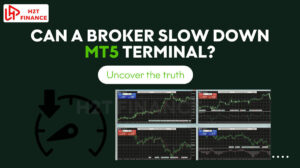If you've ever traded, you probably know the feeling: spending way too much time drawing lines, adding indicators, and tweaking every single chart for each currency pair. It's a seriously frustrating and repetitive task that eats up a ton of time.
In the fast-paced world of Forex trading, consistency in your chart analysis isn't just a nice-to-have; it's a non-negotiable key to making clear, informed decisions. When you apply the same “template” to a saved layout of indicators, colors, and settings across all your charts, you gain a unified perspective. This prevents you from missing crucial signals or misinterpreting market dynamics simply because one chart looked different from another.
The traditional challenge of analyzing multiple currency pairs or various timeframes is precisely this manual setup. It’s tedious, prone to human error, and pulls your focus away from what truly matters: the market itself.
That's where the immense power of using a script apply same template to all charts comes in. Imagine automating this entire process. With just a few clicks, your meticulously designed analytical setup can instantly appear on every single chart you have open. This isn't just about saving time; it's about ensuring absolute consistency, enhancing your focus, and streamlining your entire analytical workflow.
So, how do you actually use these powerful scripts? I’m going to walk you through exactly how to set them up on popular platforms like MT4 and MT5, and we'll explore the real benefits they bring to your trading routine. Let’s dive in.
1. Why consistency in chart analysis matters for traders
When you're navigating the dynamic Forex market, your charts are your most trusted companions. They tell you the story of price action, reveal hidden patterns, and signal potential opportunities.
But imagine trying to read a book where every chapter is written in a different font, size, or language. It would be incredibly frustrating and inefficient, wouldn't it? The same principle applies to your trading charts.
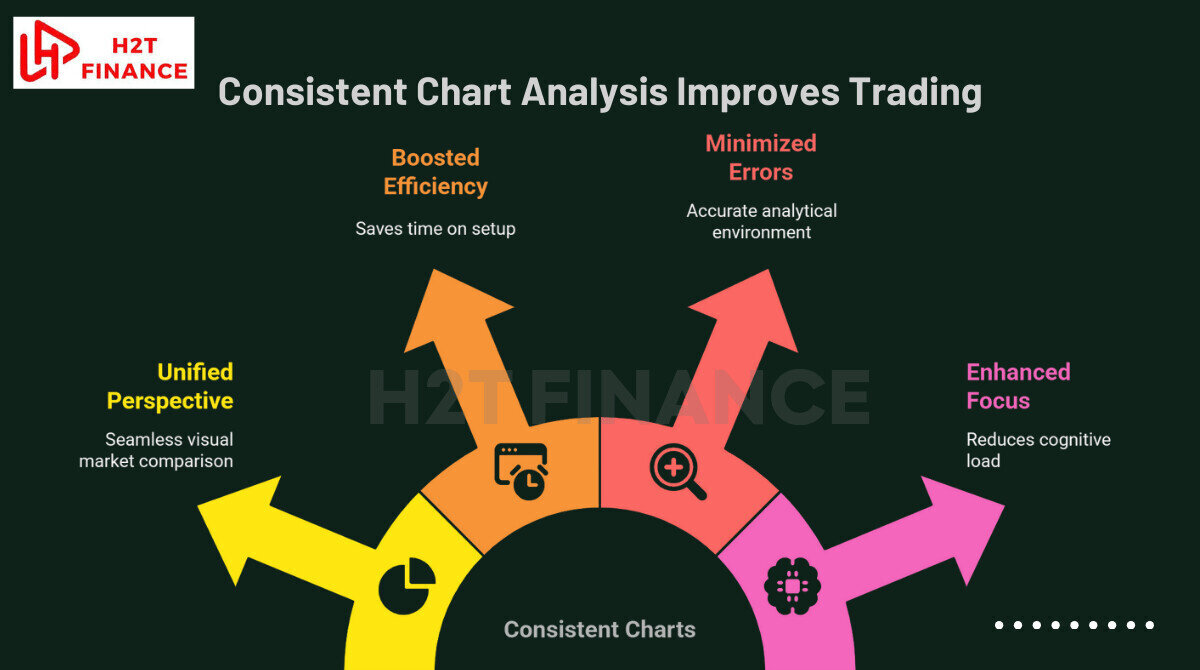
Here's why maintaining a consistent approach to your chart setup is not just beneficial, but crucial for any serious trader:
1.1. Ensuring a unified perspective
Having a uniform set of indicators, drawing tools, and display settings across all the charts you're monitoring is a must. Think of it like this: if you're analyzing USD/JPY, EUR/USD, and GBP/CAD simultaneously, you want to see the Moving Averages, RSI, or MACD configured identically on all of them.
This common ground allows for seamless visual comparison between different currency pairs. You can quickly spot correlations, divergences, or similar price behaviors across markets, which is invaluable for confirming trade ideas or avoiding conflicting signals.
When I first started trading, I'd often get confused looking at the EUR/USD and GBP/USD charts at the same time because each was set up differently. Ever since I started using the same template for both, I can just glance over and instantly see which pair is stronger or which has a noisy signal, which makes my decision-making much more confident.
1.2. Boosting efficiency and saving precious time
Let's do some quick math. If you're tracking 10 currency pairs across 3 different timeframes (e.g., H1, H4, Daily), that's 30 charts. Manually adding an average of 3-5 indicators to each, adjusting their settings, and changing colors can easily take several minutes per chart. Multiply that by 30, and you're looking at over an hour just for setup.
Time, as we all know, is gold in trading. Every minute you save on tedious setup is a minute you can dedicate to deeper market analysis, perfecting your entry/exit points, or effectively managing your open trades. A script apply same template to all charts essentially hands you back that precious time, allowing you to focus on the actual trading decisions.
1.3. Minimizing errors and oversight
Human error is an inescapable part of any manual process. When you're rushing to set up charts, it’s easy to make mistakes: forgetting to add a critical indicator, inputting incorrect parameters for an Oscillator, or even mixing up color schemes which can subtly affect your perception.
These small errors can lead to misinterpretations of market signals, potentially resulting in costly trading decisions. Using a script largely eliminates this risk. It ensures that every single chart is configured precisely as you intended, with all the correct indicators and settings in place, guaranteeing an accurate and complete analytical environment.
1.4. Enhancing focus and reducing cognitive load
Imagine trying to drive while constantly adjusting your mirrors, radio, and air conditioning. It would be distracting and mentally exhausting. Similarly, when your chart interfaces are inconsistent, your brain expends unnecessary energy trying to adapt to each unique setup.
When all your charts look exactly the same, your brain doesn't have to waste energy 'translating' what each chart is showing. Instead, you can put all your focus on what really matters: the price action, candlestick patterns, and market structure. Simply put, you'll think more clearly and trade with more confidence.
It also indirectly contributes to better risk management in Forex by allowing you to react more swiftly and accurately to market changes.
2. Understanding chart templates in trading platforms
Before we get into the automated scripts, we first need to be clear on what a 'chart template' is. Basically, it's a pre-saved settings design that you can apply to any chart on your platform. Think of a template as a saved blueprint for your charts. It's your personalized setup, ready to be deployed at a moment's notice.
2.1. What is a chart template?
In its simplest form, a chart template is a pre-defined set of configurations for how a trading chart looks and behaves. When you save a template, you're essentially capturing all your preferred visual and analytical elements.
This typically includes:
- Chart type: Whether you prefer Japanese candlesticks, bar charts, or line charts.
- Color scheme: The colors of your candles (bullish/bearish), background, grid, and other visual elements.
- Technical indicators: All the indicators you’ve added (like Moving Averages, RSI, MACD, Bollinger Bands, Stochastic Oscillator, etc.) along with their specific parameters and visual settings. For instance, if you use a 20-period Exponential Moving Average and a 50-period Simple Moving Average, these settings are saved.
- Basic display settings: Things like showing trade levels, period separators, or chart shifts.
It’s important to note, however, that templates typically do not include manually drawn objects such as trend lines, Fibonacci retracements, support/resistance levels, or text comments you've placed directly on a specific chart. These are usually tied to the individual chart symbol and timeframe, not the universal template.
2.2. How to create and save a template (manual method)
Before any script can work its magic, you need to have a template ready to be applied. Creating one is straightforward on most platforms like MT4 or MT5. Here’s a quick overview of the manual process:
- Open a clean chart: Start with a new chart for any currency pair.
- Customize your chart: Add all the indicators you regularly use for your analysis. Adjust their settings, colors, and line styles to your preference. Change the chart type, background color, and any other visual elements until it perfectly matches your analytical approach.
For example, if you're a scalper, you might set up a template called "My_Scalping_Setup" with very specific fast-moving averages and an accurate volume indicator.
- Save the template:
- On MT4/MT5: Right-click anywhere on the chart. Navigate to "Templates" and then select "Save Template..."
- Name your template: Give it a clear, descriptive name (e.g., "Daily_Trend_Analysis", "My_Ichimoku_Cloud_Setup"). This name is crucial, as the scripts will refer to it directly.
Having this template prepared is the foundational step. The script doesn’t create templates; it simply applies ones that already exist on your platform.
2.3. Limitations of manual template application
While manually saving templates is useful, the real bottleneck emerges when you need to apply that meticulously crafted setup to a multitude of charts. Imagine you’re tracking 20 different currency pairs, each on 3 timeframes (H1, H4, D1). That’s 60 charts.
Manually loading your saved template onto each of those 60 charts would involve:
- Right-clicking on each chart.
- Hovering over "Templates."
- Clicking on your desired template name.
This repetitive task is not only incredibly time-consuming but also monotonous. It’s precisely this inefficiency that makes a manual approach unfeasible for serious traders managing multiple instruments, highlighting the immediate need for an automated solution which is exactly what my template application scripts provide.
3. Script apply same template to all charts: Your ultimate time-saver
I've established the critical importance of consistency and the tedious nature of manual chart setup. Now, let's talk about the game-changer: the script that applies the same template to all charts. This little piece of code is truly an ultimate time-saver, transforming your workflow from a monotonous chore into a quick, automated process.
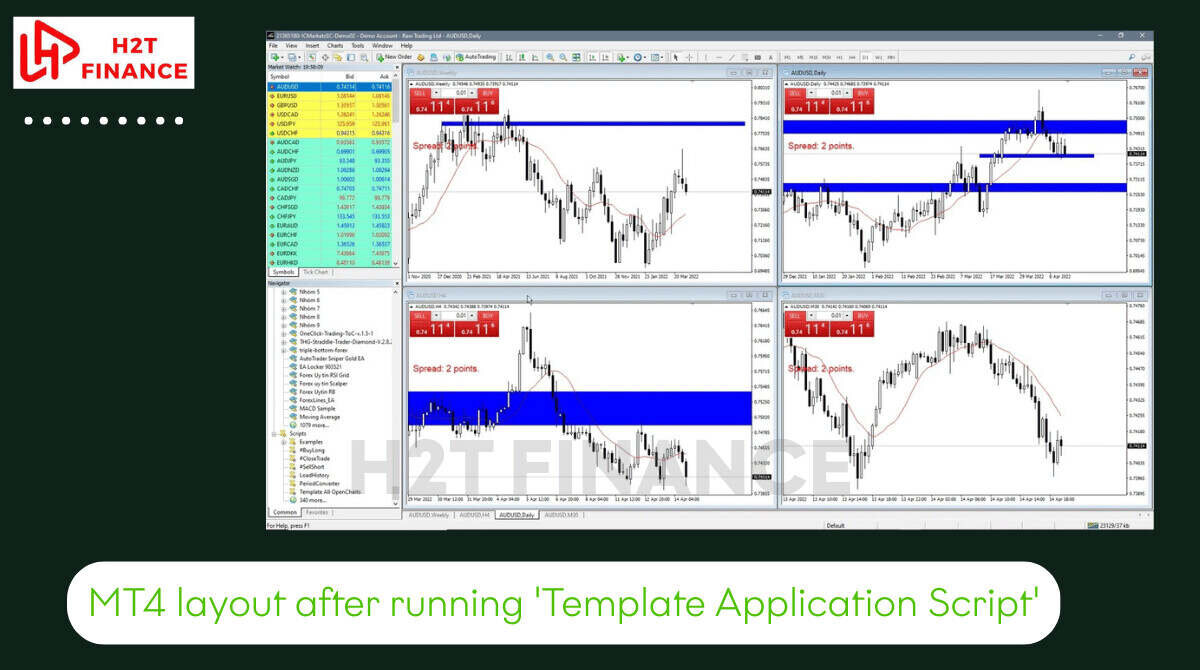
3.1. What is a "template application script"?
Simply put, a "template application script" is a small, specialized program designed for trading platforms like MetaTrader 4 (MT4) or MetaTrader 5 (MT5). Its sole purpose is to automate the process of applying a pre-saved chart template to multiple open charts simultaneously.
Unlike an Expert Advisor (EA), which runs continuously to automate trading strategies, a script is generally designed to execute a specific task once. You initiate it, it performs its function (in this case, applying templates), and then it’s done. This makes it ideal for one-off setup tasks or batch processing your chart layouts efficiently.
3.2. How these scripts work (the technicals simplified)
The underlying mechanism of these scripts is remarkably straightforward, yet incredibly powerful. When you activate a template application script, it essentially performs the following steps:
- Reads your input: The script first prompts you to specify the name of the chart template you want to apply. This is why having a clearly named template (like "My_Scalping_Setup" or "Trend_Following_Dashboard") is absolutely crucial. The script relies on this exact name to find the right template file within your platform's directory.
- Identifies open charts: It then scans your MetaTrader terminal to identify all currently open chart windows. Whether you have 5 or 50 charts open, the script will recognize them.
- Applies the template: For each recognized chart, the script programmatically loads and applies the specified template. It's as if you were manually right-clicking on each chart, navigating to "Templates," and selecting your chosen template, but at lightning speed.
This automated sequence ensures that every single chart receives the exact same configuration, maintaining perfect synchronicity across your entire analytical workspace.
3.3. Key benefits of using template scripts
The advantages of integrating a script like this are huge. Think about it: you get complete automation, no more repetitive clicking. Every chart is guaranteed to be 100% in sync, so there's no room for error. And most importantly, you get a ton of your time back.
4. Step-by-step guide: How to implement a template application script on MT4/MT5
Implementing a template application script might sound daunting at first, but I assure you, it’s a straightforward process. Follow these steps carefully, and you’ll have your charts synchronized in no time.
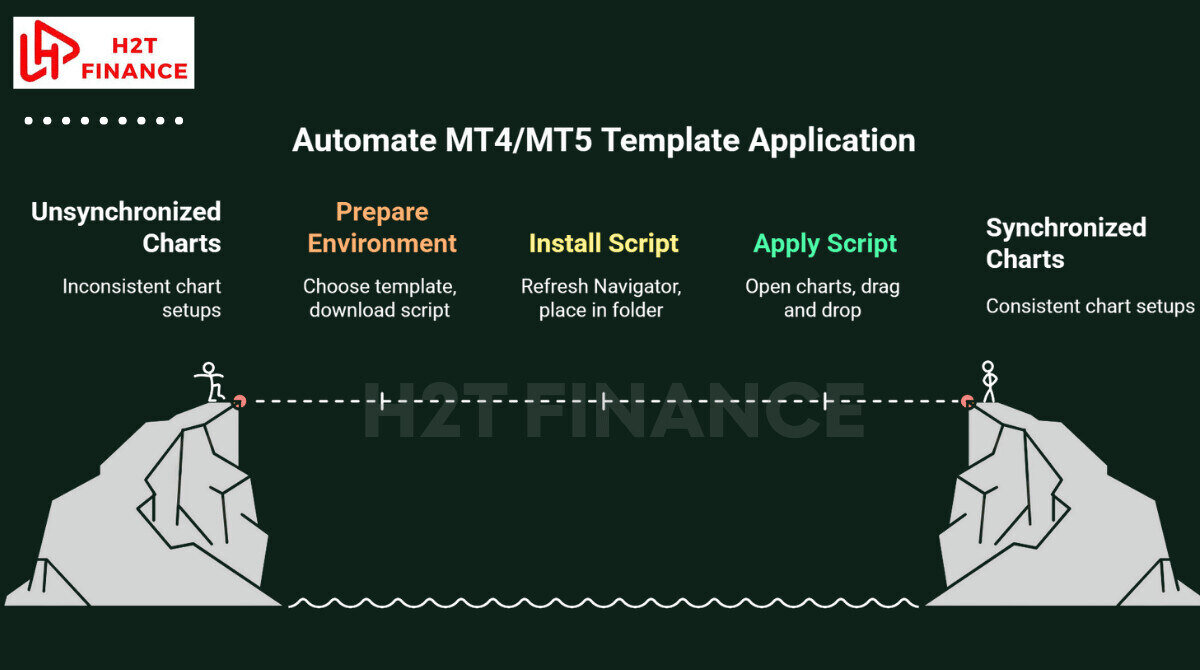
4.1. Preparing your environment
Before you can unleash the power of automation, a little preparation goes a long way. This involves ensuring you have the right template and the necessary script files in place.
4.1.1. Choose and create your ideal template
This is the foundation of your automated setup. The script will only apply what you've already created. Take your time to design a template that truly reflects your trading style and analytical needs.
- Open a fresh chart: Start by opening any currency pair chart on your MT4 or MT5 platform.
- Add your preferred indicators: Drag and drop all the technical indicators you consistently use from the "Navigator" window onto your chart. This could include a combination of Moving Averages (e.g., 20 EMA, 50 SMA, 200 SMA), Relative Strength Index (RSI), Moving Average Convergence Divergence (MACD), Bollinger Bands, Stochastic Oscillator, or any custom indicators you rely on.
- Customize settings and appearance: For each indicator, right-click and go to "Properties" to adjust its parameters (e.g., period, shift, method), colors, and line styles. Similarly, customize the chart's appearance: change the background color, candlestick colors, grid, and volume display to your liking.
For instance, if you're a day trader, you might create a template named "My_Day_Trading_Setup" with specific short-period MAs and a high-volume indicator. If you follow trends, a "Trend_Following_Dashboard" template might include Ichimoku Cloud and ADX.
- Save your template: Once your chart looks exactly how you want all your charts to look, right-click anywhere on the chart, go to "Templates," and select "Save Template...". Give it a clear, memorable name like "My_Standard_Setup" or "Aggressive_Scalping_Template." This name is what the script will look for.
4.1.2. Download/locate the script
Now that your template is ready, you need the script itself. Based on my research and experience, several reliable scripts are available in the Forex community.
- Popular scripts to consider:
- From Forex Factory, a well-known forum, you might find scripts like "loadTMyTemplate" which saves the current chart's setup as a template and then applies it to all open charts. This is particularly useful if you're constantly refining your primary template.
- On EarnForex's forum, you can often find dedicated scripts like "Change Template All.mq4" (for MT4) or similar versions for MT5, specifically designed to apply a named template to all open charts.
- Some developers also share scripts on platforms like YouTube, such as the "lmdf template sync" script I've encountered, which provides a visual demonstration of its application.
- How to get the script: Most scripts are provided as .mq4 (for MT4) or .mq5 (for MT5) files. You'll typically download them from reputable Forex forums or developer websites.
- Placement: Once downloaded, you need to place these files in the correct directory within your MetaTrader installation:
- Open your MT4/MT5 platform.
- Go to "File" -> "Open Data Folder."
- Navigate to MQL4 (for MT4) or MQL5 (for MT5) -> Scripts.
- Copy and paste the downloaded .mq4 or .mq5 script file into this Scripts folder.
4.2. Installing the script
After placing the script file in the correct folder, you need to make sure your MetaTrader platform recognizes it.
Refresh the Navigator window: Go back to your MT4/MT5 platform. In the "Navigator" window (usually on the left side), right-click on "Scripts" and select "Refresh." You should now see your newly added script listed there. If you don't see the Navigator window, press Ctrl+N to open it.
4.3. Using the script effectively
With your template saved and the script installed, you're ready for the magic.
4.3.1. Opening all desired charts
The script will only affect charts that are currently open. So, before running the script, ensure you have all the currency pairs and timeframes you wish to synchronize already open in your MetaTrader terminal.
For example, if you want your template on EUR/USD H1, EUR/USD H4, GBP/JPY H1, and USD/CAD H4, open all four of these charts.
4.3.2. Applying the script
This is the moment of truth.
- Drag and drop: From the "Navigator" window, locate your script (e.g., "Change Template All" or "loadTMyTemplate") under the "Scripts" section.
- Drag this script onto any open chart. It doesn't matter which one, as the script is designed to affect all of them.
- Input template name: A small window will pop up, often with an "Inputs" tab. Here, you'll need to type the exact name of the template you saved earlier (e.g., "My_Standard_Setup"). Make sure there are no typos, as the script is case-sensitive.
- Execute: Click "OK."
- Observe: A sincere piece of advice: be patient. If you have a few dozen charts open, it might take a moment to finish. Just let it do its thing and don't click around, or you might freeze the whole platform. Then you'll get to see all the charts 'change clothes' one by one, which is a pretty cool feeling.
4.3.3. Important considerations and troubleshooting
While these scripts are incredibly useful, there are a few points to keep in mind to ensure a smooth experience:
- Be patient: As noted in the Forex Factory thread, if you have many charts open or if the script is particularly complex, the process can take some time. Clicking too quickly or interacting with the platform during execution might interrupt the script and potentially cause the MT4/MT5 platform to become unresponsive or even crash. Give it space to work.
- Close unnecessary programs: To ensure optimal performance, especially on older computers, close any other heavy applications running in the background while the script executes.
- Drawing objects are not transferred: Remember, manually drawn objects like trendlines, Fibonacci retracements, or horizontal lines are typically tied to individual charts and will not be transferred by the template script. You'll need to redraw these if they are specific to a particular chart.
- Platform compatibility: A script designed for MT4 (.mq4 file) will not work on MT5, and vice versa (.mq5 file). Always ensure you download the correct version for your trading platform.
- Common errors and fixes:
- Script doesn't run: Double-check that you've placed the script in the correct Scripts folder and refreshed the Navigator window. Also, ensure "Allow DLL imports" and "Allow Live Trading" are checked in the script's properties (though for template application, "Allow Live Trading" is often not strictly necessary, it's good practice for general script use).
- Template not found: This is almost always due to a typo in the template name you entered. The name must exactly match the saved template's name, including capitalization and spaces.
- Platform freezes/crashes: This usually happens if you interrupt the script or if your system resources are insufficient. Restart MT4/MT5 and try again, perhaps with fewer charts open initially.
By understanding these nuances, you'll be able to effectively use a script to apply the same template to all charts, making your MetaTrader experience significantly more efficient.
5. Advanced tips for chart management and automation
Once you've mastered the basics of using a script apply same template to all charts, you'll quickly realize the potential for even greater efficiency in your trading routine.
Here are some advanced tips to elevate your chart management and automation, helping you streamline your analysis and focus more on strategic decision-making.
5.1. Combining scripts for ultimate efficiency
While a template application script is powerful on its own, its true potential often shines when combined with other automation tools. I've personally found that pairing a template script with a script that changes all charts' timeframes simultaneously is a game-changer.
- The synergy: Imagine you want to switch all your open charts from a 1-hour timeframe to a 4-hour timeframe, and then immediately apply a specific "Swing Trading Template" designed for longer-term analysis. Instead of doing this manually for each chart, you can:
- Run a "Change Time Frame All" script (often available on forums like EarnForex).
- Immediately after, run your "Change Template All" script, specifying your swing trading template.
- Benefits: This combination allows for rapid, comprehensive workspace transformation. It's incredibly useful when you're switching between different trading strategies that require distinct timeframes and visual setups. For example, moving from a day-trading mindset to an end-of-day analysis becomes seamless.
5.2. Creating multiple template variations
Don't limit yourself to just one universal template. Different trading strategies often benefit from different visual setups.
- Tailor your views: Consider creating several specialized templates:
- "Scalping_Fast_Indicators": With very short-period moving averages, high-sensitivity oscillators, and perhaps a tick volume indicator.
- "Swing_Trading_Overview": Featuring longer-period moving averages, broader trend indicators like Ichimoku Cloud, and daily/weekly pivot points.
- "News_Event_Monitor": A minimalist template focused on price action, perhaps with a news indicator.
- Flexibility: By having multiple templates, you can quickly adapt your charting environment to the specific market conditions or the strategy you're employing at any given moment.
This flexibility, combined with the power of a script to apply same template to all charts, ensures you always have the optimal view.
5.3. Regularly update your templates
The markets evolve, and so should your analytical tools. Your trading strategy might shift, or you might discover a new, more effective indicator.
- Stay agile: Make it a habit to periodically review and update your saved templates. If you find that a certain indicator is no longer providing valuable insights, remove it. If you discover a new combination of settings that enhances your edge, incorporate it.
- Process: Simply modify an existing chart with your new preferences, then right-click, go to "Templates," and select "Save Template..." using the exact same name as your old template. This will overwrite the old version with your updated one, ensuring that when you next use your script, it applies the most current setup.
5.4. Leveraging profiles (MT4/MT5)
While scripts are fantastic for applying templates, MetaTrader platforms also offer a powerful built-in feature called "Profiles." A Profile saves the entire workspace meaning all open charts, their symbols, timeframes, and the templates applied to each.
- How it works: After you've used your script to apply the same template to all charts and arranged your charts exactly as you like them (perhaps with different timeframes for each pair), you can save this entire arrangement as a Profile.
- Go to "File" -> "Profiles" -> "Save Profile As..."
- Give it a descriptive name (e.g., "My_Daily_Watchlist" or "Asian_Session_Setup").
- Benefits: This allows you to instantly switch between completely different trading environments. For example, you could have one profile for your daily analysis (with D1 charts and a specific template) and another for active intra-day trading (with M15/H1 charts and a different template). The script serves as an excellent initial step to quickly set up the charts within a new profile before saving it.
6. Beyond MT4/MT5: Chart template solutions on TradingView
Of course, not everyone uses MT4 or MT5. Plenty of traders, myself included, also love using TradingView for its user-friendly interface and powerful features. TradingView, for instance, has gained immense popularity for its user-friendly interface, web-based accessibility, and robust charting capabilities.
When it comes to applying templates, TradingView handles things a bit differently, often integrating similar functionalities directly into its native features rather than relying on external scripts.
6.1. TradingView's native template features
TradingView provides its own intuitive system for managing chart setups, primarily through two key features: Layouts and Indicator Templates.
- Chart Layouts: This feature allows you to save the entire arrangement of your charts, including which symbols are open, their timeframes, and how they're tiled (e.g., two charts side-by-side, four in a grid). It's somewhat analogous to the "Profiles" feature in MT4/MT5, enabling you to switch quickly between different multi-chart workspaces.
- Indicator Templates: Within a single chart on TradingView, you can save specific combinations of indicators and their settings as an "Indicator Template." For example, you might create an "Oscillator Trio" template that includes RSI, Stochastic, and MACD with your preferred parameters.
The key difference here is that TradingView's approach is more integrated and often relies on its cloud-based system, making it accessible from any device.
6.2. Pros and cons of TradingView's approach
Understanding the strengths and weaknesses of TradingView's native solutions compared to the script-based approach of MT4/MT5 can help you choose the best platform for your workflow.
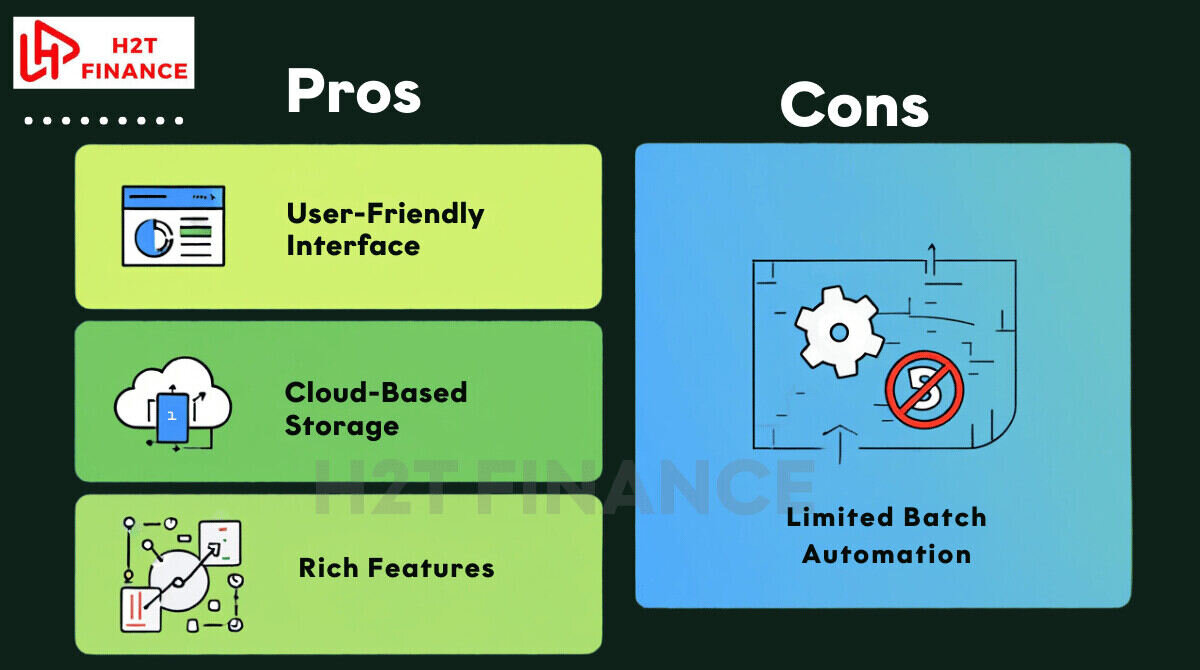
- Pros of TradingView's approach:
- User-friendly and intuitive: TradingView's interface is generally considered more modern and easier for beginners to navigate. Saving and loading layouts/templates is often just a few clicks from the chart interface itself.
- Cloud-based storage: Your saved layouts and indicator templates are stored in the cloud, meaning you can access them from any computer or device with internet access. No need to transfer files.
- Rich feature set: TradingView offers a vast array of indicators, drawing tools, and social features, all integrated seamlessly.
- Cons of TradingView's approach:
- Limited "batch" automation: While you can easily apply an Indicator Template to a single chart, TradingView doesn't typically offer the same "script to apply the same template to all charts" functionality in the automated, one-click sense that MT4/MT5 scripts provide for open charts.
You generally have to apply Indicator Templates individually to each chart, or load a pre-saved multi-chart layout.
- Subscription tiers: Many advanced features, including the ability to save multiple chart layouts and more than a few indicator templates, require a paid subscription, which can be a consideration for cost-conscious traders.
In essence, while TradingView excels in user experience and cloud functionality, dedicated scripts on MT4/MT5 often provide a unique level of batch automation for instantly synchronizing multiple active charts. Choosing between them often comes down to your preferred platform ecosystem and your specific needs for quick, universal application of chart setups.
Start your next learning step here:
- Unlock trading secrest to find tops and bottoms: A detailed guide
- How to export data from MetaTrader 4: A step-by-step guide
- How to double my trading account safely? Full guide
7. Frequently asked questions (FAQs)
Here are some common questions about using scripts to manage your trading charts:
7.1. Can a script to apply the same template to all charts be used across all trading platforms?
No, these scripts are typically designed for specific platforms like MetaTrader 4 (MT4) or MetaTrader 5 (MT5). Other platforms, such as TradingView, have their own built-in systems for saving and applying chart layouts and indicator templates, which are usually more integrated and do not require external scripts.
7.2. Do I need programming knowledge to use these scripts?
Absolutely not. While these are "scripts," you don't need any programming background to use them. You just need to know how to download the script file and place it in the correct folder within your MetaTrader platform, then drag and drop it onto a chart and input the template name.
7.3. Is it safe to use a script to apply templates to my trading account?
Yes, generally, it's very safe. These scripts primarily modify the graphical interface of your charts. They do not interact with your trading account to place, modify, or close trades. However, always download scripts from reputable sources like well-known Forex forums or trusted developer communities to avoid malicious software.
7.4. How do I remove a template that's been applied by a script?
If you wish to revert a chart's template, you can do so manually. Simply right-click on the chart, go to "Templates," and select "Load Template...". From there, you can choose the "Default" template (which is usually a clean, standard chart setup) or any other template you have saved.
7.5. Will the script also transfer my manually drawn trendlines or Fibonacci retracements?
No, in most cases, a script designed to apply a template to all charts will only transfer the indicators, chart type, color scheme, and other settings saved within the template file itself.
Manually drawn objects like trendlines, support/resistance levels, or Fibonacci retracements are typically saved with the individual chart (specific currency pair and timeframe) and are not part of the universal template that the script applies. You'll need to redraw these on new charts if they are specific to your analysis of that particular instrument.
8. Conclusion: Master your charts, master your trading
In the demanding world of Forex trading, efficiency and consistency are not just advantages, they are necessities. Throughout this guide, we've explored how a simple yet incredibly powerful tool, a script apply same template to all charts, can revolutionize your analytical workflow.
Here’s a quick recap of the key takeaways:
- Consistency is king: Maintaining a unified look across all your charts isn't just about aesthetics; it ensures a consistent analytical framework, minimizes errors, and enhances focus.
- Templates are your blueprint: These pre-saved chart configurations (indicators, colors, settings) serve as the foundation for any automated setup.
- Scripts automate the tedious: For platforms like MT4 and MT5, these small programs eliminate the manual, repetitive task of applying templates chart by chart saving you invaluable time.
- Implementation is straightforward: With just a few steps creating your ideal template, downloading the right script, and placing it correctly you can transform your chart management. Remember to be mindful of compatibility and system performance.
- Beyond the basics: Advanced techniques such as combining scripts, creating multiple template variations, and leveraging MetaTrader's Profiles can further enhance your workflow.
- TradingView offers native solutions: While different from MT4/MT5 scripts, TradingView provides its own robust layout and indicator template features for cloud-based convenience.
In the end, efficient chart management isn't the final goal; it's just a tool. The point is to free you from the tedious stuff so you can focus all your mental energy on what truly matters: finding opportunities and executing trades with confidence. Optimizing this process is how you create an edge for yourself on the path to becoming a more professional trader.
Don’t let technical setup hold you back from seizing opportunities. If you're ready to refine your trading tools, H2T Finance encourages you to explore more. Dive into our Forex Basics section to strengthen your foundational knowledge and grow as a trader.