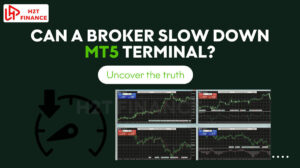We've all been there that frustrating moment when you're geared up to test a new trading strategy, only for MT5's Visual Mode to go on strike. You might see a blank screen, the platform freezes, or key controls simply vanish.
If this is happening to you, rest assured, you're not alone. Many traders, myself included, have hit these snags while trying to harness the full power of MetaTrader 5's strategy tester.
Backtesting is the backbone of robust trading. It’s where theories meet historical reality, allowing us to refine our approaches without risking a single dollar. And for truly understanding how a strategy behaves, especially how your indicators and Expert Advisors (EAs) interact with price action, the visual mode is indispensable.
This guide gets straight to the point, showing you concrete steps to diagnose and fix the issue, from the simplest checks to more advanced solutions. My goal is to get you unstuck and back to analyzing your strategies quickly.
1. Unlocking the power of MT5 strategy tester
Let's start by understanding why the MT5 strategy tester is such a vital tool for any serious trader, and why a non-functional visual mode can bring your progress to a grinding halt.
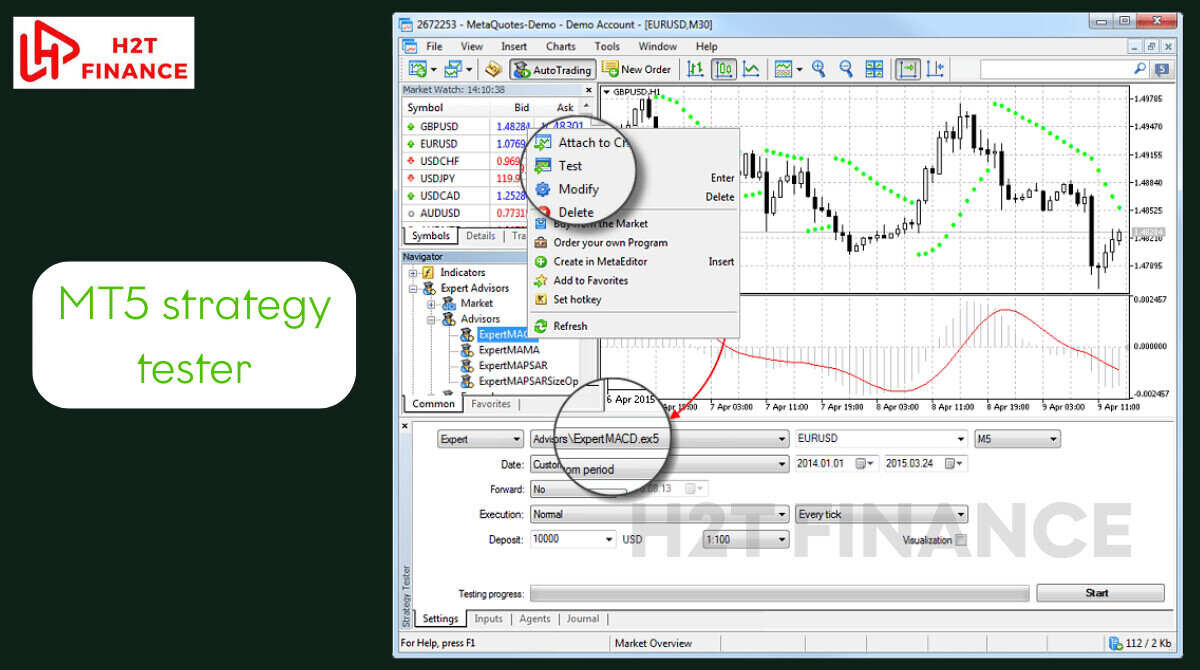
1.1. The critical role of backtesting in forex trading
Every successful trading strategy, whether it’s based on trend following or sophisticated mean reversion, needs to prove its mettle against historical data. This is where backtesting comes in.
It’s not just about getting a profit/loss report; it's about validating your assumptions, identifying weaknesses, and understanding how your system performs under various market conditions.
A well-executed backtest, especially one enhanced by the visual mode, can provide invaluable insights into how your Expert Advisor (EA) interacts with price, how indicators paint their signals, and where your strategy might be vulnerable. It saves countless hours and, more importantly, protects your capital by allowing you to refine before you deploy live.
1.2. The frustration of a non-functional Vidula mode
Imagine setting up a complex backtest, hitting "start," and then… nothing. The screen remains stubbornly blank, the platform freezes, or the crucial speed slider simply isn't there. This is the common frustration when the MT5 Vidula mode does not work.
First, let's clarify one thing. You might have heard the term 'Vidula mode,' which is community slang for the visual testing feature. However, throughout this guide, we'll use the official term, 'Visual Mode,' to ensure accuracy and make it easier for you to find official documentation. When this crucial mode fails, it's not just an inconvenience; it hampers your ability to visually debug your EAs and analyze market dynamics.
Our aim here is to cut through that frustration, providing practical, actionable steps to get you back on track.
1.3. What you'll learn in this guide
This isn't just a list of troubleshooting steps. I am going to systematically break down the reasons why your MT5 visual mode does not work, starting from the simplest checks to more advanced diagnostics.
You’ll learn how to identify the root cause of issues, implement effective solutions, and even optimize your MT5 environment for smoother, more reliable backtesting. Think of this as your comprehensive manual for transforming a frustrating glitch into a seamless analytical process.
2. Understanding the MT5 strategy tester & "Vidula mode"
Before I troubleshoot why your MT5 visual mode does not work, it’s crucial to have a solid grasp of what the MT5 Strategy Tester is and why its "Vidula Mode" (or Visual Mode) is so incredibly important for your analytical workflow. A clearer understanding of its intended function will often illuminate the path to fixing its glitches.
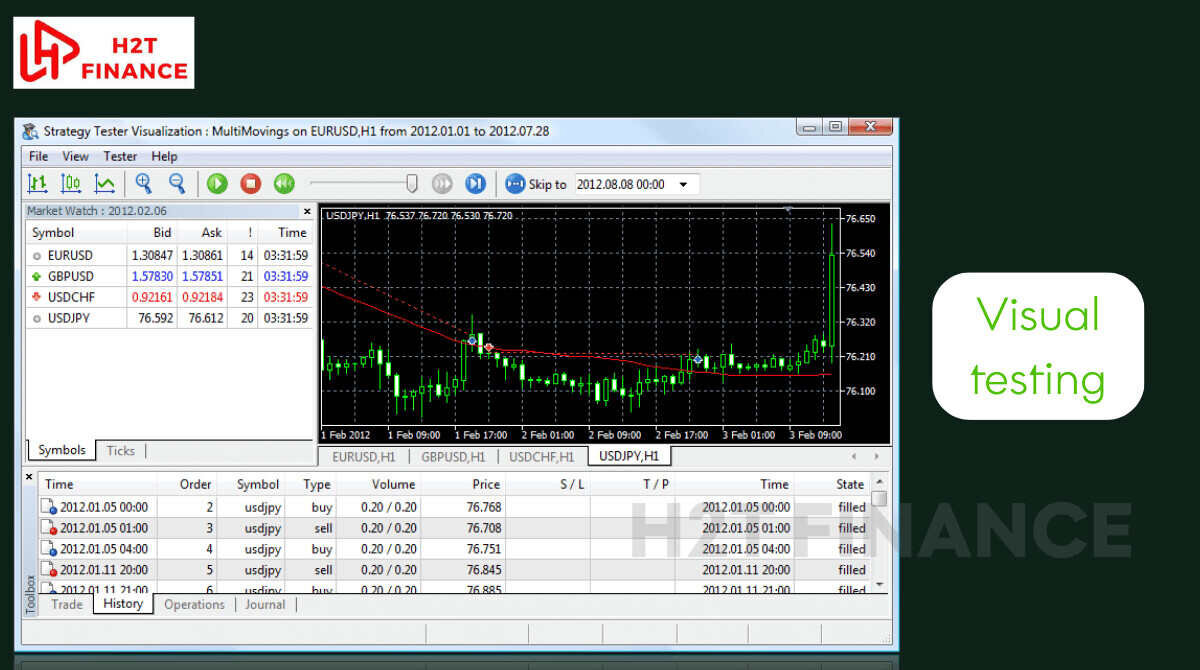
2.1. A quick refresher: What is the MT5 strategy tester?
At its core, the MetaTrader 5 Strategy Tester is a powerful simulation tool. It allows traders to test the performance of their Expert Advisors (EAs) and indicators on historical market data, rather than risking live capital.
You can run single tests to see how an EA performs over a specific period, optimize parameters to find the best settings, or, critically for our discussion, use the visual mode to literally watch your strategy unfold tick by tick.
It's like a time machine for your trading, letting you replay market action and see exactly when and why your automated systems make their decisions.
2.2. Demystifying "Vidula mode" (visual mode): Why it’s crucial for analysis
While you might hear traders refer to it as "Vidula mode," the official name within MetaTrader 5 is the Visual Mode of the Strategy Tester. Whatever you call it, its importance can't be overstated.
This mode transforms a dry statistical report into a dynamic, visual representation of your strategy’s performance. You can see trades opening and closing, indicators reacting to price changes, and your EA's logic executing in real-time on a chart.
For instance, when I’m fine-tuning a new EA, the visual mode is my first stop. It helps me spot issues a pure numerical backtest might miss – like an EA opening trades too quickly after a previous one closes, or an indicator repainting in a way that wasn't apparent from its code.
It’s an indispensable tool for debugging and truly understanding your system’s behavior. If you’re trying to choose between platforms, understanding this level of detail in MT5’s visual capabilities is key.
2.3. Common expectations vs. real-world glitches
In an ideal world, the MT5 visual mode would launch flawlessly every time, displaying a smooth replay of market data. You'd expect to see your candles forming, indicators painting, and EA trades executing precisely as designed.
However, the reality for many traders, leading to the common complaint that MT5 Vidula mode does not work, is often different. Instead of a seamless simulation, users frequently encounter black screens, frozen terminals, or missing controls.
These glitches aren’t just minor annoyances; they significantly hamper your ability to conduct thorough analysis. Understanding this gap between expectation and reality is the first step toward effectively troubleshooting and getting your visual mode back to peak performance.
3. Core troubleshooting: When "MT5 Vidula mode does not work"
Now, let's get down to brass tacks. When your MT5 Vidula mode does not work, it’s usually due to one of several common culprits. The key is to approach troubleshooting systematically, moving from the simplest checks to more complex diagnostics.
From my experience, a logical step-by-step approach saves a lot of headaches and gets you back to testing much faster.
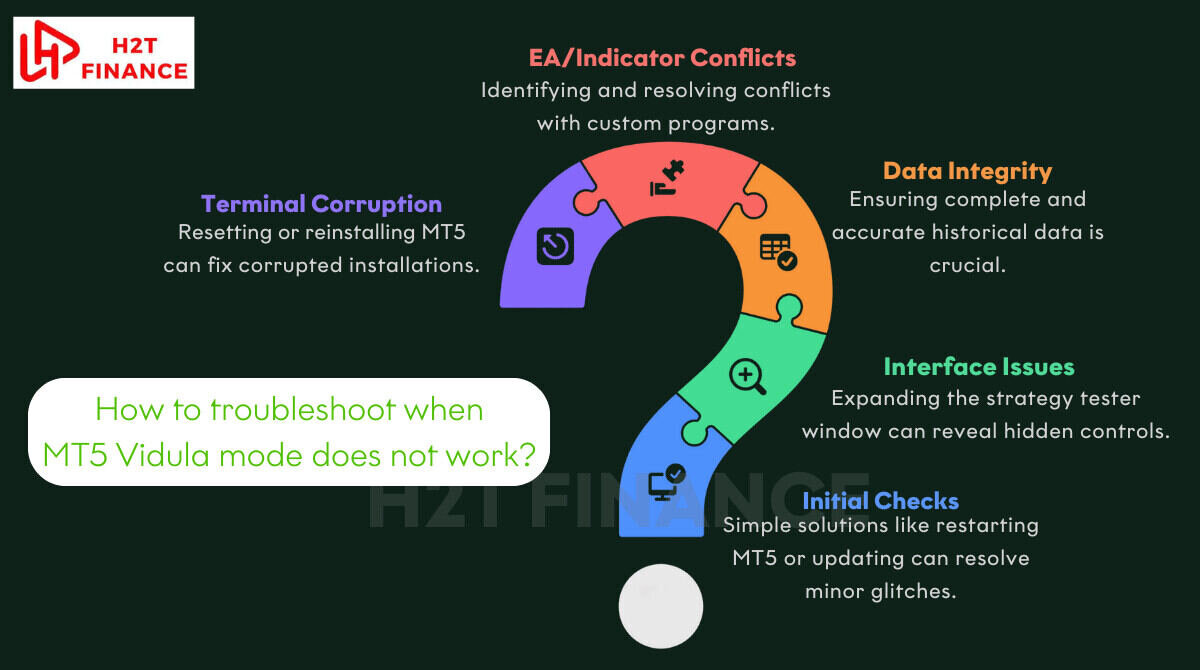
3.1. Initial checks & quick fixes
Sometimes, the simplest solutions are the most effective. Before you dive deep into complex settings, try these fundamental steps that often resolve minor glitches:
- Restart MT5: This might sound obvious, but it’s often overlooked. A quick restart of your MetaTrader 5 terminal can clear temporary errors or conflicts that are preventing the visual mode from launching correctly.
- Update MT5: Ensure your MT5 terminal is running the absolute latest build. MetaQuotes frequently releases updates that include bug fixes, performance enhancements, and compatibility improvements.
An outdated version might simply have a known bug that’s already been patched. Check for updates via "Help" > "Check for Desktop Updates" or "About."
- Check system resources: Is your computer struggling? High RAM or CPU usage from other applications can severely impact MT5's performance, especially during resource-intensive tasks like visual backtesting.
Open your Task Manager (Ctrl+Shift+Esc) and monitor resource consumption while attempting to run the visual mode. Close any unnecessary programs to free up resources.
- Verify internet connection: While the visual mode primarily uses local data, a stable internet connection is crucial for downloading historical data, which your backtests rely on. A shaky connection might lead to incomplete data, causing the visual mode to malfunction.
3.2. Interface & visibility issues: "Why isn't 'Use Visual Mode' visible?"
One surprisingly common problem that leads people to think their MT5 visual mode does not work is simply that the controls aren't visible! This was highlighted in a Forex Factory forum thread I recall, and the solution is often much simpler than you'd think.
Expanding the strategy tester window:
Often, the "Use Visual Mode" checkbox and the crucial speed slider are simply hidden because the Strategy Tester window isn't maximized or wide enough. Try dragging the edges of the Strategy Tester panel (usually at the bottom of your MT5 screen) to expand it vertically and horizontally. You might be surprised to see the options magically appear.
Addressing the missing speed slider:
Even after expanding the window, some users, particularly those on specific MT5 builds or operating systems, might find the speed slider still absent.
If the slider itself isn't directly visible, try hovering your mouse near where it should be. Sometimes, a tiny dash or a clickable area above the presumed slider track can allow you to click and drag to adjust the backtest speed, even if the full graphical slider isn't rendered.
3.3. Data integrity & history center issues
The visual mode relies heavily on accurate and complete historical data. If this data is flawed or missing, your MT5 Vidula mode will inevitably not work as expected, or it will produce unreliable results.
- Downloading missing history data: For your backtest to run correctly, MT5 needs comprehensive historical data for the instrument and timeframe you're testing. Go to "Tools" > "History Center" (F2), select your currency pair/instrument, and download the data for the relevant period. Ensure all timeframes you plan to test are covered.
- Checking data quality: Even if data is present, it might contain gaps or inaccuracies. While MT5 generally handles this well, extreme discrepancies can lead to issues. Look for abrupt jumps or missing sections in your charts.
- Clearing cache/re-downloading data: If you suspect data corruption, or if the visual mode consistently freezes on certain periods, sometimes a fresh start is best. You can try clearing the MT5 data cache (often found in C:\Users\[Your_User]\AppData\Roaming\MetaQuotes\Terminal\[Your_MT5_ID]\tester\cache) or simply re-downloading the historical data for the problematic instrument from the History Center.
3.4. Expert Advisor (EA) & indicator conflicts
In many cases, issues with the Visual Mode stem directly from the Expert Advisor (EA) or custom indicator you're trying to test. The visual mode is sensitive to how these programs interact with the terminal and historical data.
- Common error codes (e.g., Error 4753): When your visual test crashes or freezes, check the "Journal" tab in your MT5 terminal. You might see error codes like "Error 4753" (which often relates to indicator loading issues or external DLL calls failing). Understanding these codes is crucial for pinpointing the problem.
- "MT5 indicators not showing in strategy tester": This is a specific variant of the problem that many traders face. If your custom indicators aren't appearing on the visual chart:
- Verify indicator paths: Make sure your .ex5 (or .ex4 for MT4 if you're porting logic) indicator files are correctly placed in the MQL5\Indicators folder (or relevant subfolder).
- Check for DLL imports and permissions: If your EA or indicator uses external DLLs (Dynamic Link Libraries) or needs to make external calls, ensure "Allow DLL imports" and "Allow WebRequest" (if applicable) are checked in the EA/Indicator properties tab when you attach it to the strategy tester. Without these permissions, the program cannot function fully, causing errors.
- Discuss potential conflicts: Sometimes, multiple indicators or an EA conflicting with a specific indicator can cause instability. Try testing the EA with only essential indicators, or even without any custom indicators, to isolate the problem.
- Importance of well-coded EAs/indicators: Poorly coded EAs or indicators that have bugs, infinite loops, or attempt to access non-existent data can crash the visual mode. Ensure your code is robust and free of common programming errors.
- Testing with default EAs/indicators: To determine if the issue is with your custom code or the MT5 terminal itself, try running a visual backtest with one of MT5's default EAs (like "MACD Sample" or "Moving Average Sample") and without any additional custom indicators.
If these work flawlessly, the problem almost certainly lies within your custom EA or indicator.
3.5. Terminal & profile corruption
In some cases, the MT5 terminal's installation itself can become corrupted, or your user profile might develop issues, leading to persistent problems where your MT5 Vidula mode does not work.
- Resetting MT5 to default settings: This is a less drastic step than a full reinstallation. You can try deleting the config folder within your MT5 terminal's data directory (usually C:\Users\[Your_User]\AppData\Roaming\MetaQuotes\Terminal\[Your_MT5_ID]\config).
This forces MT5 to regenerate default settings on restart, often resolving obscure configuration conflicts without losing your custom indicators or EAs. Always back up this folder before deleting it.
- Reinstalling MT5 (clean installation): If all else fails, a clean reinstallation is often the most effective solution.
- Backup your custom files: Crucially, copy your MQL5 folder (containing your EAs, indicators, scripts, presets, etc.) to a safe location outside the MT5 installation directory.
- Uninstall MT5 completely: Use your operating system's "Add or Remove Programs" feature.
- Manually delete residual folders: After uninstalling, check and delete any remaining MT5 folders in Program Files, Program Files (x86), and the AppData directories (C:\Users\[Your_User]\AppData\Roaming\MetaQuotes\Terminal\ and C:\Users\[Your_User]\AppData\Local\MetaQuotes\Terminal\). This ensures no corrupted files linger.
- Download a fresh installer: Get the latest MT5 installer directly from the MetaQuotes website or your broker.
- Install MT5: Perform a fresh installation.
- Restore your custom files: Copy your backed-up MQL5 folder back into the new MT5 installation.
- Troubleshooting on different OS/Wine (Linux users): As seen in forum discussions, users running MT5 on Linux via Wine can encounter unique challenges. Ensure your Wine configuration is up-to-date and correctly set up for graphics rendering.
4. Advanced troubleshooting & optimization for MT5 visual mode
Once you've tackled the fundamental issues, it's time to fine-tune your MT5 environment. Even if your MT5 visual mode does not work due to a persistent bug, these advanced steps can often provide a workaround or significantly improve stability. This section isn’t just about fixing; it's about optimizing your entire backtesting workflow.
4.1. Refining your testing parameters
The settings you choose for your backtest can significantly impact the performance and stability of the visual mode. Sometimes, tweaking these can alleviate strain on your system.
Timeframes and data granularity: Testing on very low timeframes (like M1 or M5) with "Every Tick" modeling can be extremely resource-intensive.
If you’re consistently encountering freezes or crashes, especially when your MT5 visual mode does not work, try testing on higher timeframes (H1, H4) or with a less granular modeling method first to see if the issue persists. This helps isolate whether the problem is due to data volume or a more fundamental bug.
Modeling quality: MT5 offers different modeling modes in the Strategy Tester. "Every Tick" provides the most accurate simulation but demands the most processing power.
"1 Minute OHLC" or "Open Prices Only" are less accurate but much faster. If your visual mode struggles, temporarily switching to a lower modeling quality can help determine if the issue is performance-related. Once stable, you can gradually increase modeling quality.
4.2. Streamlining your MT5 environment
Your computer's overall health and how you manage your MT5 terminal can directly influence how smoothly the visual mode runs.
- Closing other programs: It sounds simple, but having multiple web browsers, video streaming, or other resource-hungry applications running in the background can starve MT5 of the CPU and RAM it needs, especially when performing a visual backtest. Before starting a test, close all non-essential programs.
- Optimizing chart objects & indicators: If you have dozens of indicators, custom objects, or complex templates loaded on your default charts, it can bog down the terminal. During visual backtesting, the system has to render all of these. Consider creating a minimalistic chart template for backtesting, free of unnecessary visual clutter, and load only the indicators absolutely required by your EA or for your analysis.
- Consider a dedicated MT5 instance for testing: For serious traders who run multiple MT5 terminals for live trading, it’s worth considering a separate, dedicated MT5 installation solely for backtesting. This ensures no live trading activities or other EAs interfere with your testing environment, reducing conflicts and improving stability.
4.3. The power of journal & experts tabs
These two tabs are your best friends when trying to debug why your MT5 Vidula mode does not work. They provide crucial diagnostic information that pure visual observation can't.
How to read and interpret error messages in the journal tab:
The "Journal" tab (usually at the bottom of your MT5 terminal) logs all terminal activity, including errors, warnings, and system messages. When the visual mode crashes or misbehaves, immediately check this tab.
Look for red error messages, specific error codes (like the "Error 4753" we discussed), or "not responding" warnings. These often pinpoint the exact moment or reason for the failure.
Using the experts tab for detailed EA/indicator logs:
If the issue is related to your Expert Advisor or a custom indicator, the "Experts" tab will often provide more detailed information. Your EA can print messages to this tab using Print() or Comment() functions in its code, helping you trace its execution flow and identify where it might be encountering a problem or an unexpected condition that leads to the visual mode freezing.
My Experience: When a visual test fails, the first thing I do isn't to try again, it's to immediately open the 'Journal' and 'Experts' tabs. It's become a habit. More times than not, a single red error message in there has pointed me directly to a faulty custom indicator or a blocked web request, saving me hours of hopeless guesswork.
4.4. How to draw equidistant channel: Applying visual analysis in MT5
While we’re focused on fixing glitches, let’s not forget the "why" behind using the visual mode: deeper analysis. One powerful technique you can practice and refine within the working visual mode is drawing an equidistant channel. This goes beyond just running an EA; it’s about actively engaging with the price action.
4.4.1. Introduction to equidistant channels
An equidistant channel is a fundamental tool in technical analysis, essentially two parallel trend lines that contain price action. Traders use them to identify trends, predict potential turning points, and gauge the strength and direction of price movement.
The upper line acts as resistance, and the lower line acts as support, or vice versa in a downtrend. Understanding and effectively utilizing channels is a core component of many successful trend-following trading strategies.
4.4.2. Step-by-step guide to drawing equidistant channels in MT5
Drawing these channels in MT5 is straightforward, and practicing it in the visual backtest can be incredibly insightful:
- Select the "Trend Line" tool: You’ll find this on your MT5 toolbar, usually represented by a diagonal line icon.
- Draw the first trend line: Click on a significant high or low point on your chart and drag to another relevant high or low, defining the initial trend. This will be your base line.
- Duplicate the trend line: This is the key to creating a parallel line. While holding down the Ctrl key, click on your newly drawn trend line and drag it. A duplicate, perfectly parallel line will appear.
- Adjust angles and positions: Drag this duplicated line to connect other relevant price points (e.g., if your first line connected two lows in an uptrend, drag the parallel line to connect the corresponding highs). You can adjust both lines by dragging their anchor points to perfectly capture the price channel.
4.4.3. Applying channels in visual mode backtesting
This is where the power of the visual mode truly shines. By drawing these channels manually during a backtest, you can:
- Identify breakouts and retests: See how your EA reacts (or should react) when price breaks out of a channel or retests its boundaries.
- Understand market structure: Gain a deeper understanding of how price moves within trends, which might inform manual adjustments to your EA or strategy.
- Refine entry/exit points: Notice patterns that align with channel bounces or breaks, potentially helping you fine-tune your strategy's entry and exit logic.
- My observation: I've personally found that drawing channels directly in the visual backtest helps me understand nuances of price action that a pure algorithmic test might miss. It provides a human layer of insight to the automated process, revealing strengths and weaknesses you might not spot in a numerical report.
5. Prevention is better than cure: Best practices for stable MT5 testing
Solving the immediate problem of your MT5 visual mode not working is one thing, but consistently preventing these issues is another.
Proactive maintenance and smart practices can save you immense frustration down the line. Think of it as keeping your trading tools sharp and ready.
5.1. Regular maintenance of MT5
Just like any other software, MT5 benefits from a little routine care. Neglecting these small steps can often lead to unexpected glitches.
Periodically clear cache and temporary files:
Over time, MT5 accumulates a lot of temporary data and cache files, especially from backtesting. While generally harmless, a bloated cache can sometimes lead to performance slowdowns or even errors in the visual mode.
Periodically deleting the contents of the tester and cache folders within your MT5 data directory can often help. (Remember to back up any critical files if you're unsure).
Keep your system drivers updated:
This might seem unrelated to your MT5 Vidula mode issues, but outdated graphics card drivers, for instance, can absolutely cause rendering problems or crashes in graphically intensive applications like MT5's visual tester. Regularly check for and install updates for your operating system, graphics card, and other hardware drivers.
5.2. Verifying EA/indicator compatibility
Many issues stem from the very tools you're trying to test. A little caution and verification can go a long way.
Always test new EAs/indicators on a demo account first:
This isn't just about avoiding live trading risks; it's about ensuring the EA or indicator runs smoothly without crashing the terminal. Before even attempting a visual backtest, run a quick forward test on a demo account. Does it load? Does it produce errors in the "Experts" or "Journal" tabs?
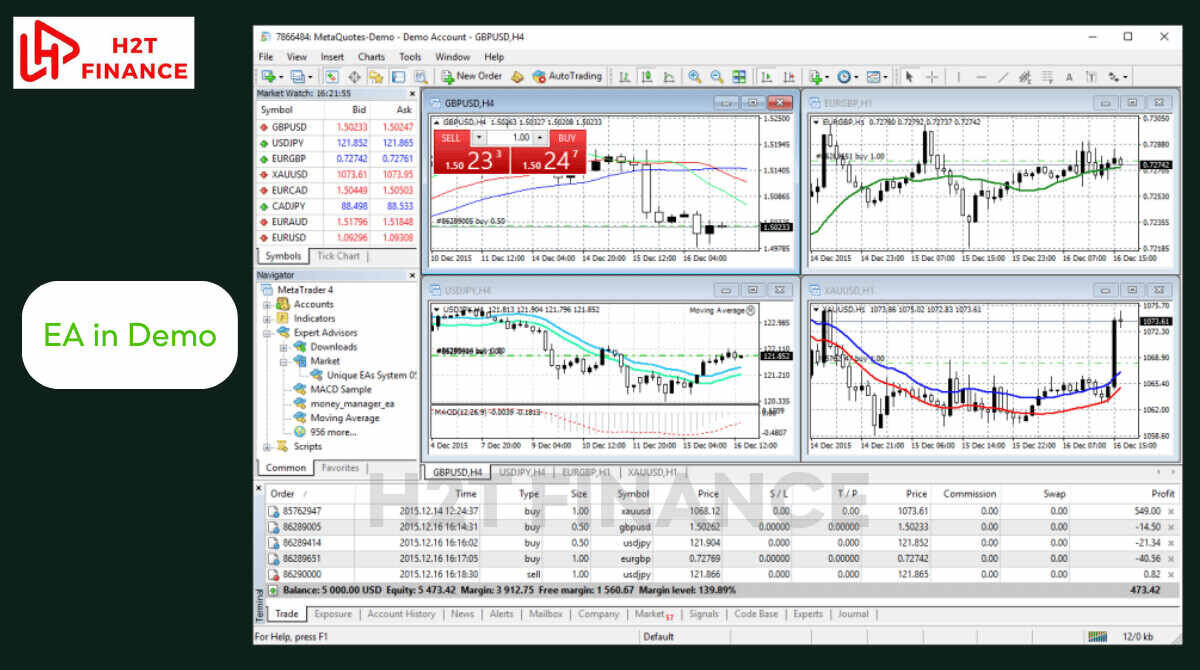
Understand their requirements and potential conflicts:
Does your EA require specific libraries (DLLs) or external data? Does it conflict with other indicators you typically use? A thorough understanding of your tools' demands can prevent unexpected behavior during backtesting, especially when the MT5 visual mode does not work due to underlying code issues.
Next steps for aspiring forex brokers:
- How to draw equidistant channel: A complete guide
- Script apply same template to all charts: Master your views
- Unlock trading secrest to find tops and bottoms: A detailed guide
6. Related FAQs:
Here are some quick answers to common questions about MT5's Strategy Tester and visual mode.
6.1. What is the main difference between MT5 Strategy Tester and other backtesting tools like TradingView?
The MT5 Strategy Tester is deeply integrated into the MetaTrader 5 platform, offering granular control over historical data, EA execution, and visual playback. Other tools like TradingView often provide broader charting and analysis capabilities but might have different approaches to automated strategy backtesting, sometimes relying more on cloud-based processing.
6.2. Can I backtest multiple currency pairs simultaneously in MT5 visual mode?
MT5's Strategy Tester is primarily designed for single-instrument visual backtesting. While you can backtest multi-currency EAs, the visual mode itself will typically focus on one primary chart. For detailed multi-currency analysis, you might need to rely on the numerical results and logs rather than simultaneous visual playback.
6.3. How do I know if my MT5 historical data is corrupted?
Signs of corrupted data include large gaps in charts, sudden price spikes or drops that don't correspond to real market events, or inconsistent tick data during backtesting. The "Journal" tab might also log errors related to data loading. Often, the simplest solution is to delete and re-download the data from the History Center.
6.4. Is "Vidula mode" an official term in MetaTrader 5?
No, "Vidula mode" is not an official term used by MetaQuotes. It's a colloquial term widely used by traders to refer to the Visual Mode within the MT5 Strategy Tester, where you can visually observe your EA or indicator operating on historical data.
6.5. What are the best practices for managing EA logs during visual backtesting?
Utilize the "Experts" tab effectively. Ensure your EA prints meaningful messages (Print() function in MQL5) at key decision points, such as trade entries, exits, or error conditions. This allows you to trace its logic step-by-step and quickly identify where unexpected behavior occurs, even if your MT5 Vidula mode does not work perfectly.
7. Conclusion: Mastering your MT5 backtesting experience
It's clear that encountering an MT5 vidula mode does not work can be a significant roadblock in your trading journey. However, as we've explored, most of these issues are fixable with a systematic approach and a little patience. From simple restarts and window adjustments to deep dives into data integrity and code conflicts, the solutions are often within reach.
The importance of persistent problem-solving cannot be overstated. Don't let a technical glitch derail your dedication to refining your strategies. Instead, view it as an opportunity to understand your trading platform better and to truly master its capabilities.
By implementing the troubleshooting steps and best practices outlined in this guide, you're not just fixing a bug; you're elevating your trading analysis. A smoothly functioning MT5 visual mode means more accurate backtests, deeper insights into market behavior, and ultimately, more informed trading decisions.
At H2T Finance, we believe that armed with the right knowledge and tools, every trader can achieve their full potential. Dive into our Forex Basics section for more foundational knowledge that supports your journey to becoming a consistently profitable trader.