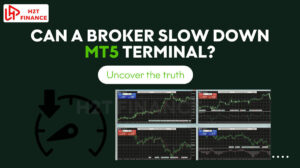Ever found your MetaTrader 5 workspace feeling cluttered and disorganized after too many tweaks? Perhaps you've experimented with different chart layouts, added new indicators, or moved panels around, only to end up with a view that hinders more than it helps.
A chaotic workspace can lead to missed opportunities or misread signals. Luckily, there's a simple solution. This guide will show you exactly how to reset meta trader 5 window format to default, giving you a clean slate for more focused trading.
It's like pressing a "reset" button for your trading desk, giving you a clean slate and a fresh perspective. By following these steps, you'll gain a clear, pristine MT5 interface, which can lead to enhanced focus and a solid foundation for more effective trading.
1. Understanding the MT5 interface: More than just charts
Before we dive into resetting things, it's helpful to grasp what exactly makes up the MetaTrader 5 interface and why it’s built the way it is. MT5 isn't just a basic charting platform; it's a sophisticated trading environment, and its ability to be extensively customized is one of its core strengths.
This power allows traders to tailor the platform to their specific trading styles, whether they use multiple monitors, employ a complex array of indicators, or focus on a particular market.
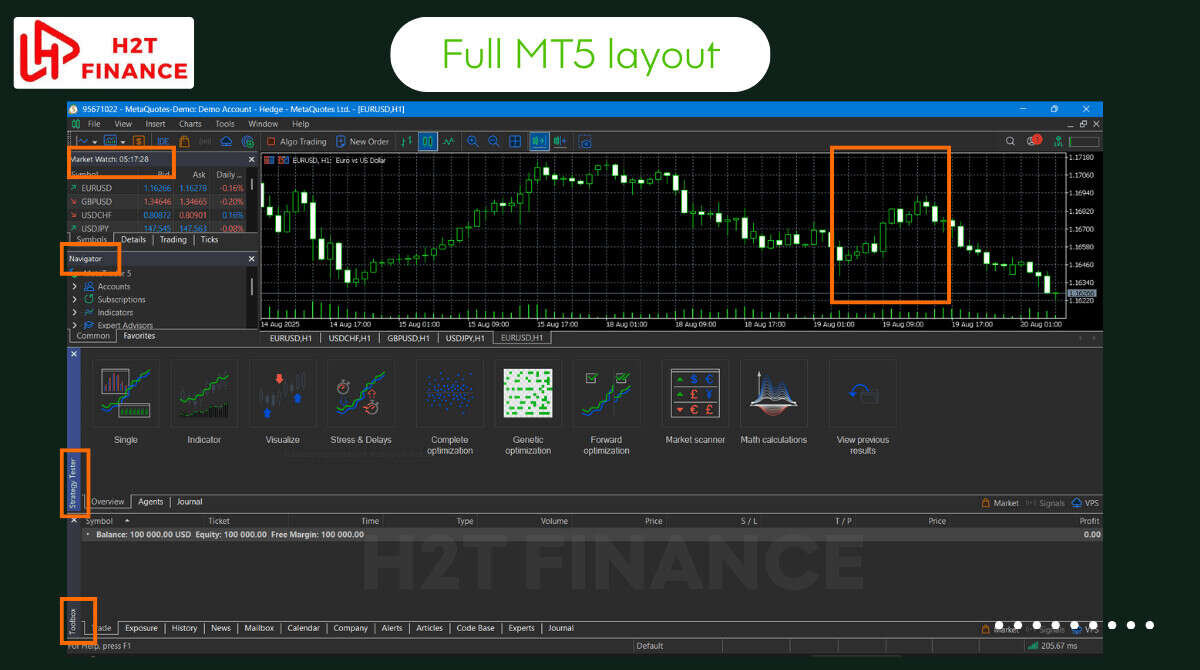
Your MT5 window is a collection of interconnected panels, each serving a vital purpose. Here are the key components you'll typically find:
- Market Watch: This is your real-time quote board, displaying symbols, bid/ask prices, and other crucial market data. It’s where you keep an eye on the instruments you trade.
- Navigator: Think of this as your central hub for accessing various elements within MT5. It lists your trading accounts, all available technical indicators, Expert Advisors (EAs), and custom scripts.
- Terminal (Toolbox): Located at the bottom, this multi-tabbed panel is your operational center. It includes tabs like 'Trade' for managing open positions, 'Exposure' for overall risk, 'History' for past trades, 'News', 'Calendar', 'Alerts', and 'Journal' for logging platform activities.
- Charts: These are arguably the most crucial part of your analytical setup. Charts display price movements over time, allowing you to apply indicators and draw objects for technical analysis.
- Strategy Tester: For those who backtest Expert Advisors, this dedicated panel allows you to run simulations and analyze performance.
Given all these moving parts, the need for a reset becomes clear. While customization is incredibly beneficial, sometimes untangling a complex web of changes can be more time-consuming than simply starting fresh.
It's much like decluttering a physical desk: after accumulating too many papers and gadgets, the most efficient way to regain order is often to clear everything off and reorganize from the ground up. Understanding these core components will make the reset process much smoother, as you'll know exactly what you're bringing back into view.
2. Step-by-step guide: How to reset Meta Trader 5 window format to default
When your MetaTrader 5 workspace feels cluttered, or specific panels have vanished, a systematic approach to resetting the window format can save you a lot of frustration. Knowing these different methods allows you to choose the most appropriate option, starting with the least drastic, depending on what needs fixing.
2.1. The simplest approach: Using the "view" menu
Sometimes, the quickest fix is right under your nose. If specific toolbars or basic elements seem out of place, the "View" menu is your first stop.
To begin, simply:
- Step 1: Open your MetaTrader 5 platform. Make sure the platform is fully loaded and you're logged into an account.
- Step 2: Navigate to the "View" menu at the very top of your MT5 window. This menu is a treasure trove for controlling what's visible on your screen.
- Step 3: Look for "Toolbars" and hover your mouse over it. A sub-menu will appear, showing various toolbar options.
- Step 4: Click on "Standard." You might also see a "Reset Customization" option directly, depending on your MT5 build. Clicking "Standard" typically restores the primary toolbars to their default positions and visibility.

It’s important to note that this action primarily resets the toolbars, not necessarily the entire underlying window layout or the positions of your charts and panels.
2.2. Re-enabling default windows manually (for specific panels)
It's common to accidentally close a specific panel like the 'Market Watch' or 'Navigator' when you're tidying up your MetaTrader 5 workspace or moving things around.
When this happens, your entire MetaTrader 5 window format might feel incomplete, even if nothing else is "broken." Thankfully, bringing these essential components back into view is incredibly straightforward.
To quickly re-open any missing default panels:
- Step 1: Go to the "View" menu. Just like when you were resetting your toolbars, this top-level menu is your central control point for visibility.
- Step 2: Select the specific window you need to re-enable. From the dropdown, you'll see options for "Market Watch," "Data Window," "Navigator," "Terminal," "Strategy Tester," and more.
Simply click on the name of the panel that's missing, and it should immediately reappear in its default location within the MT5 interface. If you've moved it previously, it might pop up in its last custom spot, but at least it'll be visible again!
2.3. Resetting your charts to default settings/templates
It's crucial to understand that while you're learning how to reset Metatrader 5 windows format to default, the layout of your overall MT5 platform is distinct from the specific appearance and indicators on individual charts.
Your charts can be highly customized with different color schemes, indicators, and objects. If a chart looks off, or you want to revert it to a cleaner state, you'll need to reset its template or properties.
Here’s how you can reset MetaTrader 5 chart settings and manage its default templates:
- How to reset a single chart to its default template or a blank slate: To get a specific chart looking fresh, you can load a default template or clear its existing setup.
- Right-click on the chart you wish to reset. A context menu will appear.
- Hover over "Template".
- Click on "Load Template." From here, you can select a template named "Default" (if you've previously saved one) or choose a more basic, often blank template that comes with MT5. This will instantly revert the chart's appearance, including colors and indicators, to that template's configuration.
- Alternatively, for a deeper property reset: Right-click on the chart, then select "Properties" (or press F8). In the "Properties" window, navigate to the "Reset" tab.
Clicking this option will revert the chart's color schemes, common settings, and other visual attributes to their factory defaults, without necessarily changing the applied template.
- How to set default template in MetaTrader 5 for future charts: If you've spent time perfecting a chart's appearance – perhaps a specific color scheme, your preferred set of moving averages, or an RSI indicator – you can save this as your personal "default" for all new charts you open. This is a powerful way to ensure consistency across your analysis.
- First, set up one chart exactly how you want it to appear by default (colors, indicators, background, etc.).
- Right-click on that perfectly configured chart.
- Hover over "Template".
- Click on "Save Template."
- In the save dialog box, name the file "default.tpl" (without the quotes). MT5 is programmed to automatically load any template named "default.tpl" for every new chart you open, ensuring your preferred setup is always ready.
Many traders combine chart resets with technical tools like how to use fibonacci retracement for cleaner analysis.
2.4. The "nuclear option": Resetting MT5 to factory settings (more comprehensive)
This method is for when you've tried everything else, or your MT5 installation feels fundamentally broken and a simple visual reset isn't cutting it. It involves clearing out all your custom profiles and configuration files, making MetaTrader 5 behave as if it's been freshly installed.
Before you proceed, it is essential to back up all your custom templates, indicators, and Expert Advisors (EAs). This step will permanently erase your personal settings.
Here’s how to reset MetaTrader 5 to factory settings:
- Step 1: Close MetaTrader 5. Ensure the application is completely shut down before you proceed. This prevents file corruption and ensures MT5 doesn't lock the files you're about to modify.
- Step 2: Navigate to the MT5 data folder. This is where all your MetaTrader 5 settings, history, and custom files are stored. There are two primary ways to get there:
- From within MT5 (if you can still open it): Go to File > Open Data Folder. This is the easiest way to ensure you're in the correct directory.
- Manually (if MT5 won't open): You'll typically find it at a path similar to C:\Users\[Your_Windows_User]\AppData\Roaming\MetaQuotes\Terminal\[MT5_Installation_ID]. The [MT5_Installation_ID] is a unique string of characters and numbers specific to your MT5 installation. You might need to enable "Show hidden files" in your Windows Explorer settings to see the AppData folder.
- Step 3: Delete (or rename, for safety) the profiles folder and possibly the config folder within this directory.
- The profiles folder stores all your saved workspace layouts and chart profiles. Deleting this will reset your entire window arrangement.
- The config folder contains various configuration settings for the platform itself. Deleting or renaming it can also help resolve deeper issues, but start with profiles first.
A safe practice is to rename the folder (e.g., profiles_OLD) instead of outright deleting it. This way, if something goes wrong or you realize you missed a backup, you can easily restore your old settings.
- Step 4: Restart MetaTrader 5. Once you've deleted or renamed the folders, launch MT5 again. The platform will detect that these critical folders are missing and will automatically recreate them with all the default factory settings. You'll likely see the platform open up exactly as it did the very first time you installed it.
3. Beyond the reset: Customizing your MT5 for optimal trading
While knowinghow to reset meta trader 5 window format to default is incredibly useful for troubleshooting, the platform is designed for deep personalization.
The goal isn't to constantly reset, but to craft a workspace that perfectly suits your trading style and analytical needs. When done strategically, customization can significantly streamline your workflow and enhance your analysis.
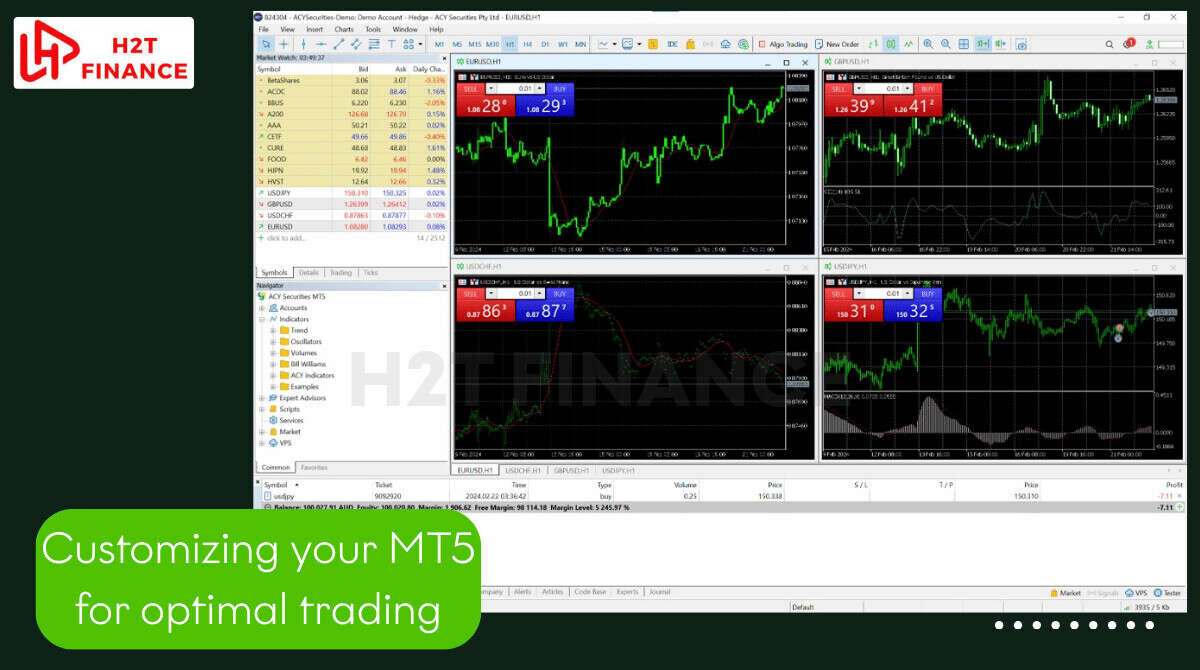
Here are the key areas where you can tailor your MT5 experience:
3.1. Chart templates
This is arguably the most impactful customization for technical traders. A template saves everything about a chart's appearance: color schemes, indicators, Expert Advisors (EAs), and objects. Instead of applying indicators one by one to every new chart, a custom template can load your entire preferred setup in a single click.
For instance, you could have a "Scalping Template" with specific moving averages and volume, and a separate "Swing Trading Template" with different long-term indicators.
3.2. Profiles
Think of profiles as saved "snapshots" of your entire MetaTrader 5 workspace. This includes which charts are open, their templates, the positions of your Market Watch, Navigator, and Terminal windows, and even the symbols loaded.
For example, having distinct "Day Trading Profiles" and "News Trading Profiles" saves valuable time during volatile market conditions, as the entire setup instantly adapts with a single click.
3.3. Toolbar customization
MT5 allows you to add or remove buttons from its various toolbars (Standard, Charts, Line Studies, Timeframes). If you frequently use specific functions, you can add them to your main toolbar for quick access, reducing clicks and improving efficiency.
3.4. Keyboard shortcuts
For advanced users, mastering keyboard shortcuts can dramatically speed up operations. MT5 offers a range of default shortcuts, and you can even customize some to fit your unique preferences.
Helpful Tip: A clean, minimalist setup generally helps improve focus. Instead of cluttering the screen with too many indicators, consider strategically placing only the tools that are essential for your strategy.
This can be done by saving distinct 'profiles' for different market conditions. This way, the screen is never overwhelmed, and you can quickly switch contexts when needed.
4. Troubleshooting common MT5 layout issues
Even after a reset or careful customization, minor glitches or unexpected behaviors can crop up in your MetaTrader 5 window format. Many of these issues have simple, quick fixes. These are common problems that often have simple solutions.
Here are some common problems and their straightforward solutions:
4.1. "My chart isn't showing up!"
This is a classic. If you've opened MT5 and all you see is a blank grey area where your charts should be, it's usually because the chart window itself has been closed.
Solution: Go to the "View" menu at the top of MT5. From there, you can either select "Charts" (which might offer options to tile or arrange existing chart windows) or, more simply, use "File" > "New Chart" to open a fresh chart for any financial instrument.
4.2. "My indicators are gone!"
You've applied your favorite custom indicator, restarted MT5, and now it's nowhere to be found on your chart. This can be frustrating, especially after you've spent time configuring it.
Solution: First, ensure the indicator file (.ex5 or .mq5) is correctly placed in the MQL5/Indicators folder within your MT5 data directory (you can access this via File > Open Data Folder). After confirming it's there, restart MT5. If it's still missing from your chart, simply drag and drop it onto the chart again from your Navigator window.
4.3. "MT5 keeps crashing after I reset!"
While rare, a comprehensive reset (like "the nuclear option") can sometimes lead to instability if system files were somehow corrupted or if there are underlying software conflicts.
Solution: Try running MetaTrader 5 as an administrator (right-click the MT5 icon > "Run as administrator"). If the crashes persist, consider a clean reinstallation. Crucially, backup all your custom templates, indicators, and profiles beforehand to prevent losing your valuable setups.
4.4. "My expert advisor isn't working after reset!"
EAs often require specific settings to be enabled for them to function. A reset can sometimes revert these crucial settings.
Solution: Check two key things: First, ensure the "AutoTrading" button in your MT5 toolbar is green (enabled). Second, right-click on the chart where your EA is attached, go to "Properties" (or F7), and under the "Common" tab, make sure "Allow algorithmic trading" is checked. Also, double-check that the EA is correctly attached to the desired chart.
Start your next learning step here:
- How to add spread into the strategy tester backtestingn? Full guide
- MT5 vidula mode does not work: Get it fixed
- How to draw equidistant channel: A complete guide
5. Related questions (FAQs section)
It’s natural to have lingering questions when dealing with software settings, especially for a powerful platform like MetaTrader 5. Here are some common inquiries related to resetting and managing your MT5 window format:
5.1. how to reset meta trader 5 window format to default?
This article covers several methods. For a quick toolbar reset, refer to Section 2.1: The simplest approach: Using the "View" menu. For a more comprehensive platform reset that includes all window settings, see Section 2.4: The "nuclear option": Resetting MT5 to factory settings.
5.2. How to reset MetaTrader 5 chart?
If you need to revert an individual chart's appearance, colors, or indicators, you can do so by loading a default template or resetting its properties. Detailed steps are provided in Section 2.3: Resetting your charts to default settings/templates.
5.3. How to set the default template in MetaTrader 5?
To ensure every new chart you open has your preferred look and indicators, you can save your customized chart as "default.tpl." We explain this process in detail within Section 2.3: Resetting your charts to default settings/templates.
5.4. How to reset Meta to factory settings?
This refers to a complete reset of the MetaTrader 5 platform to its initial installation state. The comprehensive guide for this "nuclear option," including crucial backup advice, can be found in Section 2.4: The "nuclear option": Resetting MT5 to factory settings.
5.5. Can I save my custom MT5 layout before resetting?
Absolutely, and I strongly recommend it! MetaTrader 5 allows you to save your entire workspace configuration as a "profile." This includes all open charts, their templates, and the positions of your Market Watch, Navigator, and Terminal windows.
Before performing a drastic reset, save your current profile by going to File > Profiles > Save Profile As.... For a more in-depth guide, you might check out resources on how to back up your MT5 data and templates.
6. Conclusion: A clean start for focused trading
In conclusion, mastering how to reset meta trader 5 window format to default is an essential skill for maintaining a clean and effective workspace. A clear trading environment is a prerequisite for making sound decisions.
Throughout this guide, we've walked through the key methods to restore order to your MT5:
- Restoring Individual Panels: Using the "View" menu to quickly bring back windows like the Market Watch or Navigator.
- Resetting Charts: Loading a default or custom template for an individual chart without affecting your entire layout.
- Performing a Factory Reset: Executing a full platform reset for a completely clean slate, the most powerful solution when other fixes don't work.
By applying these techniques, you can eliminate distractions and focus entirely on your market analysis.
At H2T Finance, we are committed to providing practical knowledge to help you trade with confidence. A well-organized MT5 platform is the foundation for success. To continue growing, explore more articles in our Forex basics section.