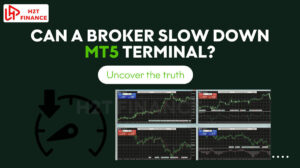To truly analyze your trading performance, you need your data in hand. Knowing how to export data from MetaTrader 4 is an essential skill. It helps you turn raw trading information into valuable insights for improving strategies and tracking progress.
Whether you're a seasoned Forex trader refining your strategies or a beginner building a robust trading journal, MetaTrader 4 (MT4) offers powerful tools to export account history, chart data, and even tick-level details. With these exports, you can backtest strategies, track performance, or ensure compliance with ease.
This guide will break down the main methods for utilizing MT4’s data export capabilities. Our goal is to provide you with the necessary tools to make more informed, data-driven trading decisions.
1. Which kinds of data are available for export in MetaTrader 4?
MetaTrader 4 (MT4) offers several ways to export trading and chart data, enabling traders to analyze performance, backtest strategies, or maintain a trading journal.
Understanding how to extract data from MT4 and the different types of exportable data helps you decide which method best fits your needs whether it's reviewing past trades, importing candlestick data into Excel, or conducting more advanced statistical analysis.
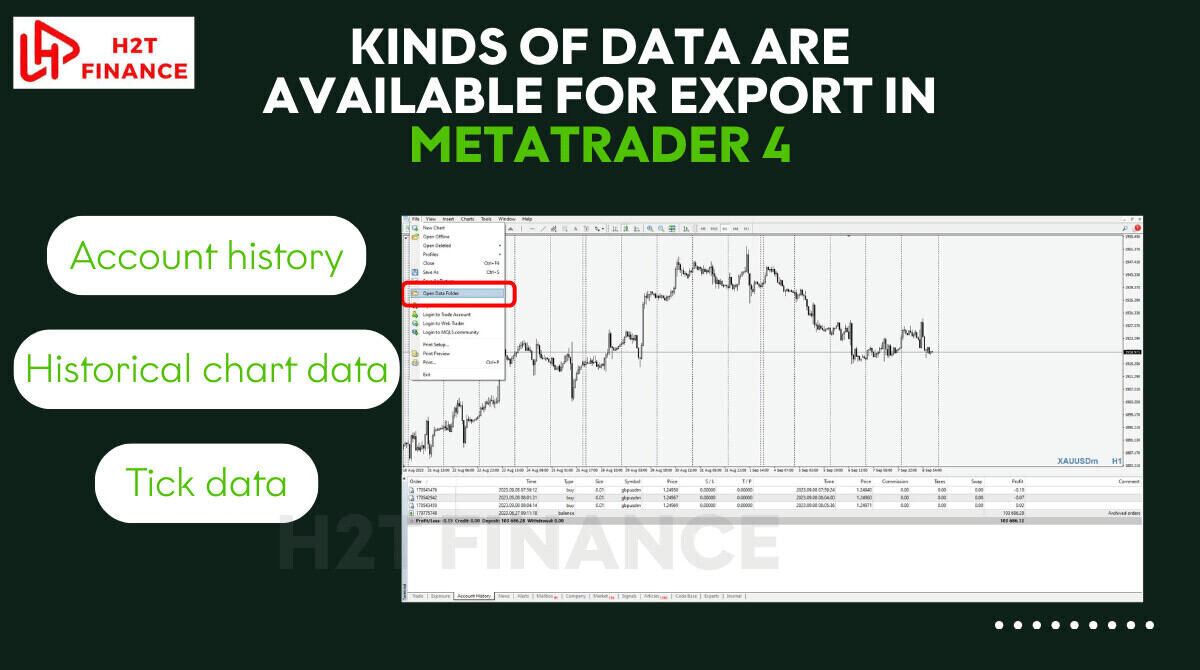
From MetaTrader 4, traders can export three primary categories of data:
1.1. Account history (trading activity)
Account history includes detailed information about your past trades, That’s why knowing how to export data from MetaTrader 4 can help you track this activity accurately. such as:
- Entry and exit prices
- Profit and loss
- Trade volume
- Order type (buy/sell, stop/limit)
- Open and closed trade records
This type of data is especially useful for:
- Performance tracking: Evaluate your win rate, risk-to-reward ratio, and trading discipline.
- Tax reporting and documentation: Many traders use the exported reports for year-end summaries or submitting to their accountant.
By exporting your trading activity regularly, you create a clear audit trail of your decision-making process helpful not only for reflection but also for building a consistent trading strategy.
1.2. Historical chart data (OHLC)
MetaTrader 4 allows you to export candlestick chart data in OHLC format Open, High, Low, Close on multiple timeframes, such as M1 (1-minute), H1 (hourly), or D1 (daily). Every row corresponds to a single bar or candlestick displayed on the chart. For traders learning how to export data from MetaTrader 4, OHLC format is a fundamental output.
This data is ideal for:
- Backtesting strategies: Importing into Excel, Python, or backtesting platforms.
- Building custom indicators: Feeding data into models to design or validate new technical tools.
- Visual analysis in third-party charting tools.
The ability to export OHLC chart data makes MT4 not just a trading terminal, but a robust data provider for traders who prefer custom analysis methods.
1.3. Tick data (advanced)
Unlike account history and OHLC chart data, tick data (every single price movement) is not readily available for export within MT4 by default. Tick data captures every change in bid and ask prices in the market, and is commonly used for:
- Precise backtesting of scalping or high-frequency strategies
- Analyzing slippage and order execution speed
- Market microstructure analysis
However, exporting tick data usually requires third-party tools or custom scripts, as MT4 is built to store aggregated price data, not individual ticks. We'll dive deeper into this topic in an upcoming section.
2. How to export data from MetaTrader 4 (CSV, XLS, HTML)
Exporting your trading history from MetaTrader 4 is a practical way to review performance, organize your trading journal, or prepare reports for compliance or tax purposes. MT4 provides a straightforward method to save this data in various file formats, including CSV, XLS (via Excel), and HTML. For traders learning how to export data from MetaTrader 4, OHLC format is a fundamental output. Below is a complete guide on how to do it effectively.
2.1. Step-by-step instructions
To begin exporting your account history from MT4, follow these steps:
- Open MetaTrader 4: Access MetaTrader 4 by running it on your device.
- Navigate to the ‘Account History’ tab: At the bottom of the MT4 terminal window, click on the ‘Account History’ tab within the ‘Terminal’ section.
- Right-click and select ‘Save as Report’: Right-click anywhere in the account history section. You will see options like ‘Save as Report’ or ‘Save as Detailed Report’ choose either based on how much information you want in the export.
- Choose the file format and destination
When prompted to save, you can:- Select .html as the default format
- Change the file extension to .csv or .xls if you prefer opening the file in Excel or Google Sheets
- Choose the target location on your computer
- Click save: The file will now be saved and ready for further use.
Pro tip: The report is exported as an .html file by default. To analyze it in a spreadsheet, you can rename the file extension to .xls. However, for the most accurate formatting, open the .html file in a browser, then copy all the content and paste it into Excel or Google Sheets.
2.2. Customizing the exported period
Before saving your report, you can filter the history to include a specific time range. This is helpful for traders who want to evaluate trades from:
- A particular trading session
- A weekly or monthly performance review
- An annual tax report
To do this:
- Right-click in the ‘Account History’ tab
- Choose ‘Custom Period…’
- Select your desired start and end dates
- Click OK to filter the list
Then proceed with exporting as described above.
This filtering step is important when learning how to export data from MetaTrader 4 for specific timeframes.
2.3. Opening the report in Excel or Google Sheets
While MT4 exports the report as an HTML file by default, you can convert or open it in spreadsheet programs for enhanced analysis:
- To open in Excel:
- Change the file extension from .html to .xls or .csv
- Open Excel, go to the File menu, select Open, and locate the updated file
- Use “Text to Columns” in Excel if needed to format data into columns properly
- To open in Google Sheets:
- Upload the file to Google Drive
- Open it with Google Sheets
- Adjust formatting for readability
These tools allow for further categorization, calculation (e.g., average win size, expectancy), and visualization of your trades.
3. How to export historical chart data from MT4 using the History Center
In addition to account history, MetaTrader 4 allows you to export historical price data commonly referred to as OHLC data (Open, High, Low, Close). This type of chart data is useful for strategy backtesting, quantitative modeling, or integrating with third-party analysis tools. When learning how to export data from MetaTrader 4, the History Center is your go-to feature for OHLC data.
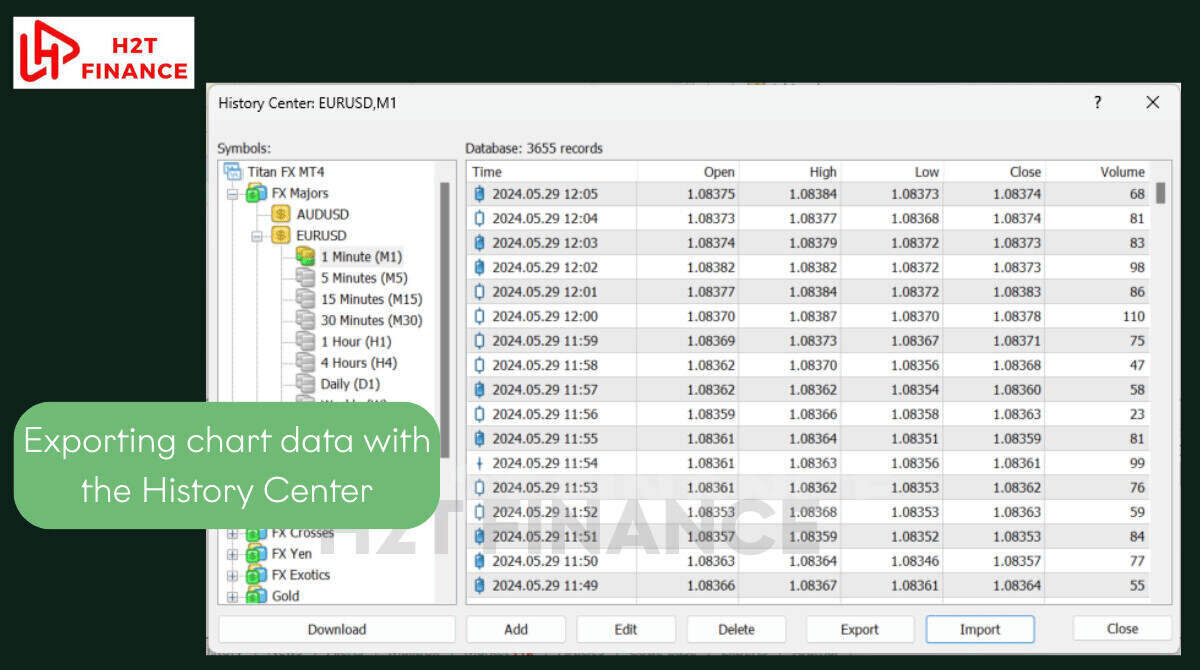
The following is a detailed guide to extracting chart data from MT4 through the History Center.
3.1. Step-by-step instructions
Exporting chart data is a simple process once you’re familiar with the History Center interface. Here’s how to do it:
- Open MetaTrader 4
Launch your MT4 platform. - Access the History Center
Access the History Center by selecting Tools from the main menu or pressing F2 on your keyboard. - Select the symbol and timeframe
- In the History Center window, choose the instrument (e.g., EUR/USD) from the list on the left.
- Click the + symbol to display the available timeframes like M1, H1, and D1.
- Double-click your desired timeframe to load the historical bars.
- Click the Export button
- Once the data is loaded, click Export on the right side of the History Center.
- A file explorer window will appear.
- Choose file format and destination
- Save the file as .CSV or .TXT, depending on your preference.
- Select your desired location and file name.
- Click Save
MT4 will export the chart data to your selected location.
Pro tip: Make sure the timeframe you've selected has fully loaded historical data before exporting. You may need to scroll back on the chart or reload history to ensure completeness.
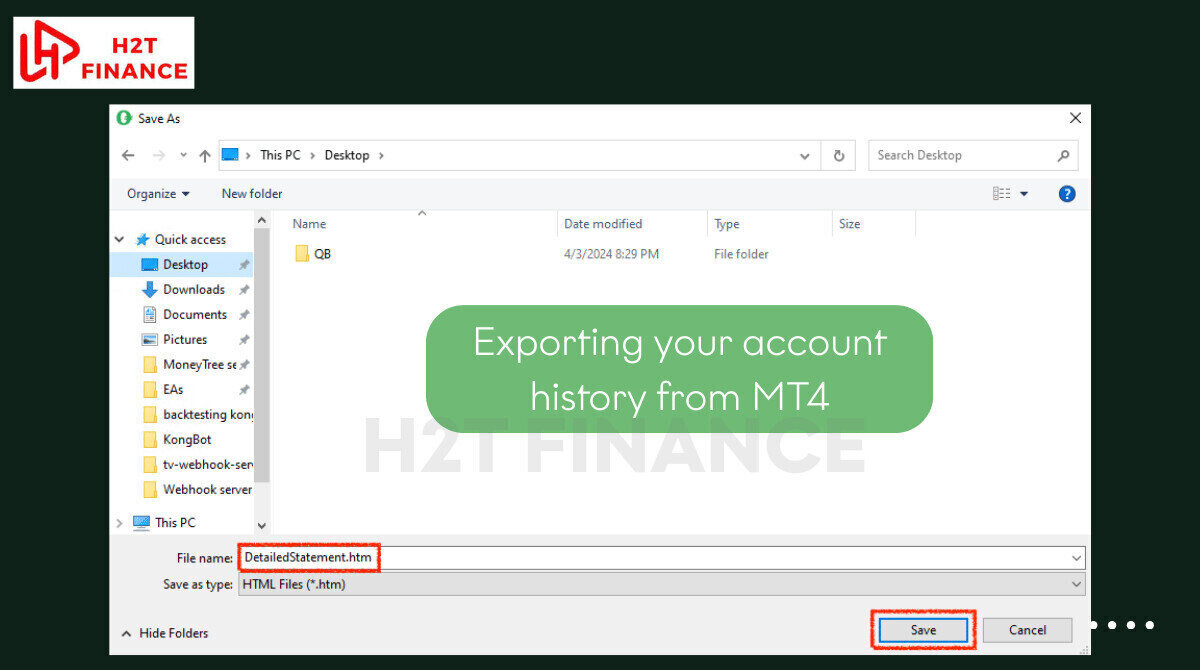
3.2. Limitations to be aware of
While MT4’s chart export tool is helpful, there are several important limitations traders should be aware of:
- Incomplete historical data: The amount of data in the History Center depends on your broker and how much history you have loaded on the chart. If you don't actively scroll back on a chart to have the platform load more past data, your exported file may be significantly incomplete.
- OHLC only, no tick-by-tick data: The exported files contain aggregated price data by bar or candle (OHLC), not granular tick data. For tick-level precision, you’ll need other tools (covered in the next section).
- Timezone limitations: The timestamps in the exported files reflect the broker’s server time, which may not align with your local time or preferred time zone for analysis.
These limitations don’t negate the value of the export feature, but it’s essential to understand them before relying on the data for sensitive modeling or statistical work.
3.3. Using exported data for backtesting or custom analysis
After exporting, historical OHLC data serves as a valuable resource for your trading strategies. Here are common use cases:
- Excel or Google Sheets: Organize and visualize price action over time, build basic indicators or dashboards.
- Python or R: Use Pandas or other libraries to test algorithmic strategies.
- Backtesting platforms: Import data into third-party software like QuantConnect, StrategyQuant, or custom-built tools.
By combining MT4’s export capabilities with external analysis platforms, traders gain deeper insights into market behavior and strategy performance.
4. How to export tick data from MetaTrader 4 (advanced method)
Exporting account history and OHLC chart data in MetaTrader 4 is simple, but obtaining tick data, which captures every individual price change, is much more complicated. MT4 does not offer native support for exporting tick-level data, as the platform was originally designed around aggregated candlestick information rather than raw ticks. Advanced traders seeking tick-level precision often research how to export data from MetaTrader 4 beyond built-in tools.
However, if your trading strategy requires precise entry/exit timing or you're conducting detailed quantitative analysis, exporting tick data becomes a critical task. Below, we’ll explore why MT4 doesn’t support this natively and how to work around that limitation.

4.1. Why exporting tick data isn’t natively available in MT4
MetaTrader 4 is optimized for lightweight performance and broker data feeds. As such, it:
- Does not store complete tick-by-tick data natively
- Only provides OHLC data per time frame, such as M1 or H1
- Relies on brokers to stream live bid/ask updates, which are not archived by default
Even though MT4 charts appear to show tick movement in real time, that data is not retained after the session ends unless you actively collect and save it using external tools.
For this reason, traders seeking tick data must resort to third-party solutions or custom programming.
4.2. Using scripts or third-party tools
There are several methods to extract tick data from MT4, most of which involve installing a script or integrating a data collection utility. Two commonly used options are:
4.2.1. Tickstory
Tickstory is a standalone application that allows you to download high-quality historical tick data and export it for use in MT4. It’s often used for precise backtesting.
- Provides historical tick data sourced from providers such as Dukascopy
- Compatible with various timeframes and instruments
- Requires setup and version compatibility with MT4
Note: Tickstory works best with a clean installation of MT4 and may require synchronization between builds.
4.2.2. MT4 custom scripts or EAs
Alternatively, you can use MQL4-based scripts to capture live tick data as it flows through your trading terminal.
- Requires basic MQL4 coding skills or access to ready-made scripts
- Scripts run in the background and record bid/ask prices with timestamps
- Data can be exported in .CSV format
An important note: These solutions are not official tools from MetaQuotes. Their accuracy and compatibility can vary depending on your broker, MT4 version, and platform settings.
5. Common issues when exporting data from MT4 (and fixes)
Advanced traders seeking tick-level precision often research how to export data from MetaTrader 4 beyond built-in tools. These can range from incomplete files to formatting errors or unresponsive features. Understanding these problems and how to fix them can save valuable time and ensure your data exports are accurate and reliable.
Below are some of the most frequent issues users face, along with practical solutions.
5.1. Export button not working in History Center
Sometimes, the Export button in the History Center appears greyed out or does nothing when clicked. This is often due to:
- Not selecting a specific time frame under a symbol
- Data not being fully loaded for the selected period
- A temporary glitch in the MT4 platform
Fixes:
- Double-click the desired timeframe (e.g., M15 under EUR/USD) to load data
- Scroll back on the chart to prompt MT4 to download additional bars
- Restart MT4 and try the export process again
Pro tip: If the History Center remains unresponsive, reinstalling MT4 or updating to the latest version may help.
5.2. Missing data in output file
In some cases, the exported file may appear empty or contain very few rows of data. This usually stems from:
- A limited dataset available from the broker
- Selecting a timeframe that hasn't been used recently
- Attempting to export a symbol with no chart history loaded
Fixes:
- Manually load the chart and scroll backward to download more history
- Change the time frame to one with higher activity (e.g., M5 or H1)
- Re-download historical data from the broker via the History Center
Keep in mind: Brokers control how much historical data is available, so the amount may vary.
5.3. Excel file not opening or corrupted
If you're exporting a report and trying to open it in Excel, you may encounter issues such as unreadable formatting, data in a single column, or Excel not recognizing the file.
Fixes:
- If the file is in .html format, open it with a browser first, then copy the data into Excel
- For CSV files, use Excel’s Text to Columns feature to separate values
- Make sure the file extension matches the intended format (e.g., change .html to .xls or .csv as needed)
Pro tip: Always open the file from within Excel using “Open with…” to trigger the correct format parser.
5.4. Bonus tip: Enable full data history in MT4 settings
To ensure MT4 stores the maximum possible data for export:
- Go to Tools → Options → Charts tab
- Set Max bars in history and Max bars in chart to very high values (e.g., 999999999)
- Click OK and reload your charts
This helps MT4 retain more data and improve your exporting experience going forward.
Continue learning with these articles:
- How to double my trading account safely? Full guide
- How to draw regrassion channel indicator for MT4: Complete guide
- Japanese candlestick colors meaning: Easy Forex guide
6. FAQs – Related questions about exporting from MT4
For many traders, exporting data from MetaTrader 4 is not just a one-time task; it's part of a broader workflow involving spreadsheets, strategy testing, and external tools. Below are answers to some of the most frequently asked questions related to exporting from MT4, using long-tail keywords where relevant for better SEO and user intent matching.
6.1. How do I export data from MT4 to Excel?
You can export your account history or trade reports from MT4 and open them in Excel with just a few simple steps:
- Right-click in the Account History tab and choose Save as Report
- Save the file as .html or manually rename it to .xls
- Open it in Excel and use formatting tools (like Text to Columns) if needed
If you're exporting chart data via the History Center, save it as a .CSV file and open it directly in Excel for further analysis.
6.2. Can I export MT4 data to CSV format?
Yes, MT4 supports CSV export for both historical chart data and live tick logs (with third-party tools).
To export chart data to CSV:
- Open the History Center
- Select your symbol and timeframe
- Click Export and choose CSV as the file type
This format is widely compatible with platforms like Excel, Python (via Pandas), and R, making it ideal for data-driven traders.
6.3. How to extract data from MetaTrader?
The term "extract" is often used when traders want to pull raw data out of MT4, not just pre-generated reports. This includes:
- Exporting account history manually via the terminal
- Exporting OHLC chart data from the History Center
- Using custom scripts or EAs to extract live or tick-level price data
- Integrating with MT4's API or DLLs for real-time extraction (advanced use cases)
When you're looking at how to extract data from MetaTrader for advanced needs, such as syncing with an external database, the solutions become more complex. This typically requires custom MQL4 programming or using third-party tools designed for continuous data extraction.
6.4. Can I export my entire trading journal from MT4?
Yes. While MT4 doesn’t include a “trading journal” feature by default, you can effectively export one by saving:
- The Account History report
- Screenshots of your trade setups (optional)
- Manual notes (if kept separately)
For best results:
- Use the “Custom Period” option to export data weekly or monthly
- Combine the exports with your personal notes or logs to build a complete journal
Many traders import these into Excel or Notion to track emotions, reasons for entry/exit, and areas for improvement.
7. Conclusion
In summary, knowing how to export data from MetaTrader 4 gives you control over your own trading analysis. Instead of just guessing, you can use your actual trade history to backtest ideas and identify areas for improvement. Start applying these methods to build a more disciplined and effective trading routine.
H2T Finance encourages you to explore MT4’s full potential and dive deeper into our Forex Basics series for more practical tips to enhance your trading journey. Start exporting today and take control of your trading data like never before!