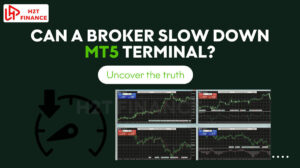Using tools like Autochartist on the MetaTrader 5 (MT5) platform is an effective way to automate technical analysis and save time. It helps scan the markets for potential opportunities without you having to constantly watch the charts.
To get the most out of this tool, you first have to know how to add Autochartist to MT5 correctly. This guide will walk you through every step, whether you get it from your broker or install it yourself.
Key takeaways:
- Autochartist overview: A powerful tool for automated technical analysis on MetaTrader 5 (MT5), identifying chart patterns, volatility, and trading opportunities in real time.
- Installation process: Download the Autochartist plugin, run the installer, select your MT5 platform, enter login credentials, and activate the Market Scanner EA.
- Key features: Includes pattern recognition, volatility analysis, risk calculator, performance stats, and custom alerts to enhance trading efficiency.
- Access options: Available free via partner brokers or through a direct subscription with a free trial option.
- MT5 compatibility: Works only on desktop MT5 terminals, not mobile apps or headless VPS setups.
- Pros and cons: Saves time with automated analysis and integrates risk management but lacks automatic trade execution and has limited accuracy on short timeframes.
- Troubleshooting: Common issues like platform detection or antivirus flags can be resolved by manually adding the MT5 folder path or excluding the installer from antivirus scans.
1. What is Autochartist and why add it to MT5?
Before diving into the installation process, it’s important to understand what Autochartist actually is and how it fits into the MetaTrader 5 ecosystem.
1.1. A smart trading assistant, not a trading robot
Autochartist is an automated technical analysis tool designed to help traders quickly identify potential trading opportunities. It constantly monitors the markets and highlights chart patterns such as triangles, channels, and head-and-shoulders formations.
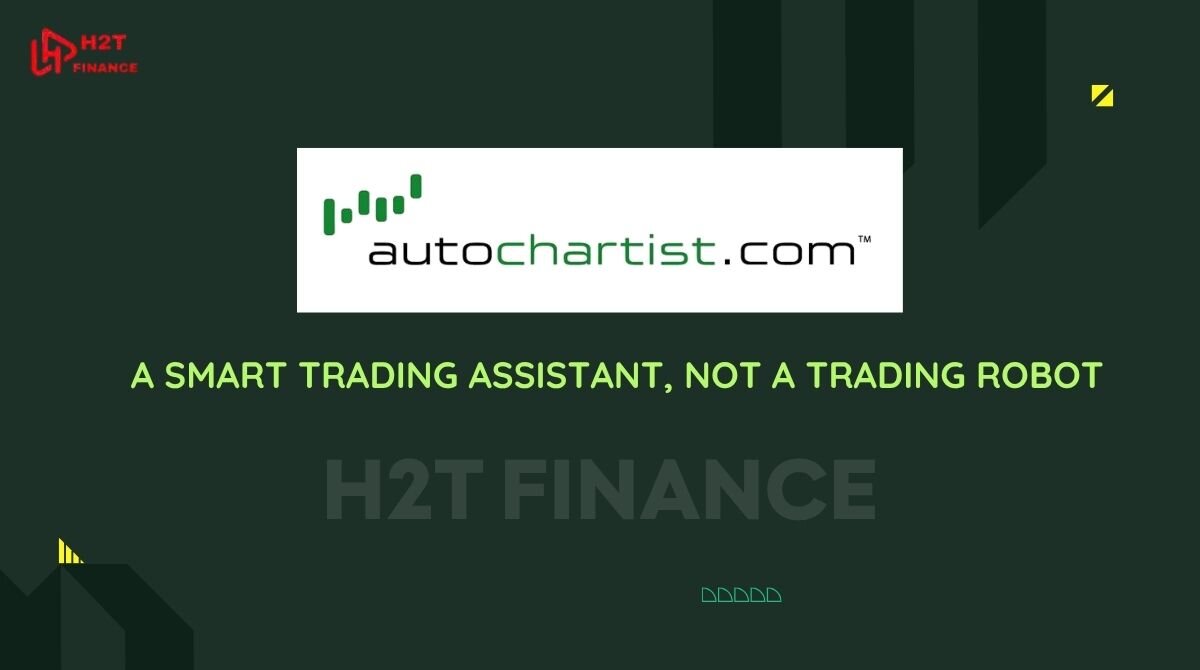
Unlike trading robots (or Expert Advisors that place trades for you), Autochartist does not execute trades. Instead, it provides trade ideas and key market insights so you can make more informed decisions.
Instead, it analyzes price movements to identify patterns, helping traders understand the market structure and apply it effectively.
This makes Autochartist ideal for traders who want to maintain control over their strategies but still benefit from automation.
1.2. Key features of Autochartist on MT5
When added to your MetaTrader 5 terminal, Autochartist functions as a plugin that integrates smoothly into your workflow. Here are some of the standout features:
- Pattern recognition: Automatically scans your selected markets for high-probability chart setups in real time.
- Volatility analysis: Displays expected price movement ranges for multiple timeframes using historical data.
- Risk calculator: Helps you size your positions based on your risk appetite and stop-loss distance.
- Performance stats: Evaluates the historical reliability of different patterns and symbols.
- Custom alerts: Receive trading opportunities via platform pop-ups, email, or mobile app notifications.
These features allow you to spot opportunities across different assets without manually switching charts, making your trading more efficient.
1.3. Why Autochartist pairs well with MT5
MetaTrader 5 is a powerful platform known for its multi-asset capability, flexible charts, and support for third-party tools. Autochartist enhances MT5 by acting as an intelligent overlay bringing in a layer of automated analysis and real-time market scanning.
Whether you’re a trend follower, reversal trader, or someone who uses volatility as part of your setup, this plugin helps reduce decision fatigue and allows for faster reaction times.
In short, combining the charting power of MetaTrader 5 with the analytical depth of Autochartist gives you a modern, semi-automated edge in forex trading.
2. Is Autochartist free to use on MT5?
If you're considering using Autochartist on MetaTrader 5, cost is likely one of your first questions. The good news is: Autochartist can be free, depending on how you access it.
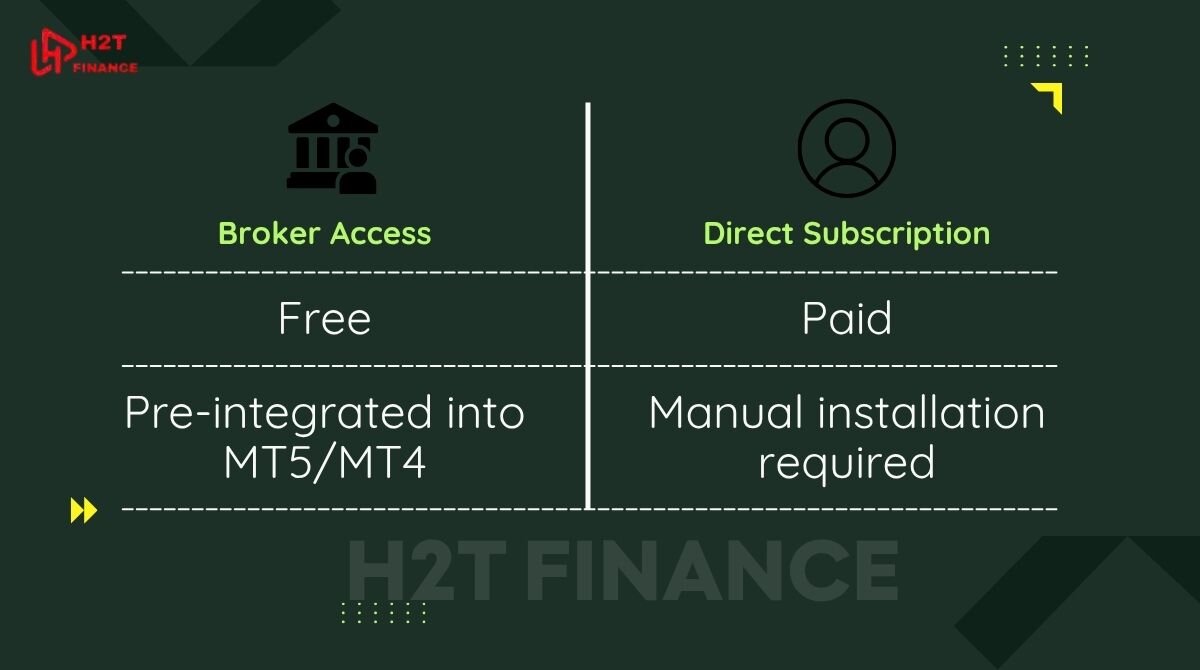
2.1. Two ways to access Autochartist
There are two main ways traders can start using Autochartist:
- Via a partner broker: Many regulated brokers partner directly with Autochartist to offer it as a free tool integrated within their MT4/MT5 platforms. In this case, once you log in to your broker's platform, the plugin is often pre-installed or available through a simple setup process.
- Direct subscription from Autochartist: If your broker does not provide Autochartist access, you can subscribe to the service directly through the Autochartist website. After subscribing, you'll receive credentials to manually install and connect the plugin to your MT5 account.
Tip: Some brokers may have a dedicated “Autochartist” page on their website. This often includes download links, setup instructions, and support for plugin integration.
2.2. Free trial and paid plans
Autochartist offers a free trial for users who want to explore the platform before subscribing. This is ideal if you’re unsure about the value it adds or want to test it alongside your current trading strategy.
Here’s a quick breakdown of pricing if you choose to subscribe directly:
| Access Type | Price | Notes |
|---|---|---|
| Via Partner Broker | Free | Often auto-enabled on supported platforms |
| Direct Subscription | Varies by plan | Free trial available (Standard or Premium) |
The direct subscription fee may vary depending on the service package you choose. You should check the official Autochartist website for the most accurate and up-to-date pricing information.
Additional services like event impact analysis and volatility reports may be available in higher-tier plans, allowing you to customize your subscription based on your trading needs.
3. How to add Autochartist to MT5 – complete installation guide
Installing Autochartist on MetaTrader 5 is a straightforward process, whether you access it through your broker or install it manually. In this section, we’ll walk you through the step-by-step instructions to get the plugin up and running on your desktop MT5 terminal.
Note: Autochartist is only compatible with desktop versions of MT5. It won’t work on mobile apps or VPS environments with limited GUI support.
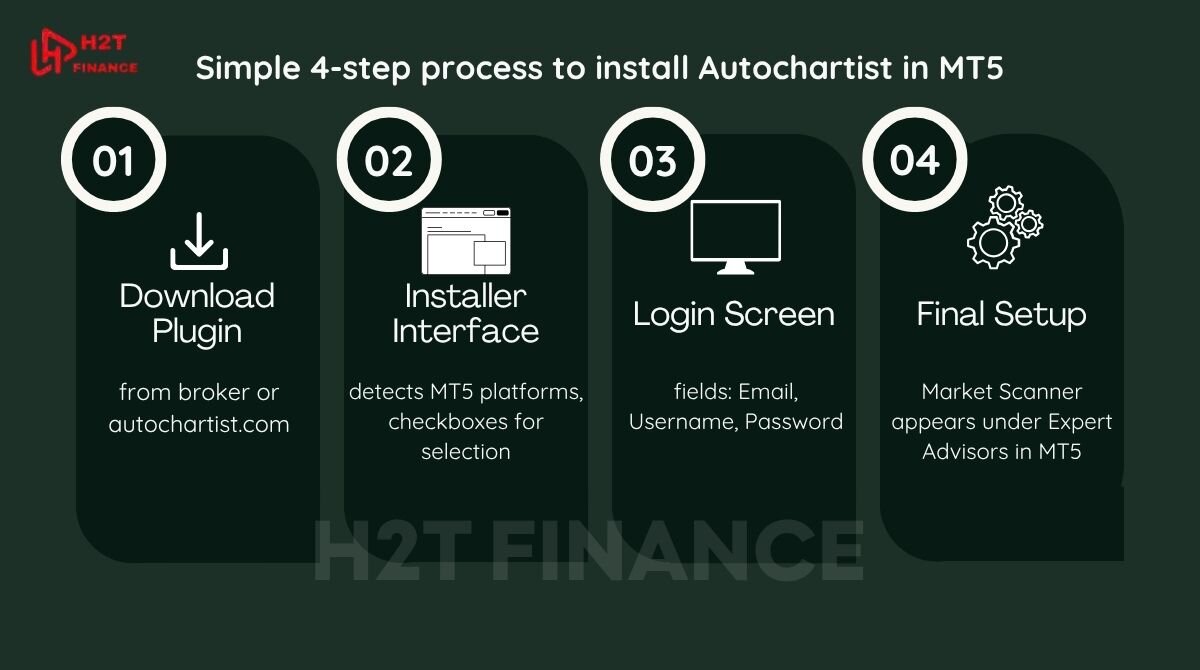
3.1. Step 1 – Download the Autochartist plugin
Before you begin installation, you need to obtain the correct plugin file.
- Via your broker: Go to your broker’s Autochartist page. Many brokers offer a direct download link, which usually redirects to the official Autochartist installer.
- From Autochartist directly: Visit autochartist.com and click Download Plugin. Choose the correct file version for MT5.
The installer file is usually in .exe or .msi format.
3.2. Step 2 – Run the installer and select your MT5 platform
Once the file is downloaded:
- Double-click to launch the installer.
- Choose your preferred language for installation.
- The system will automatically detect all MetaTrader platforms (MT4/MT5) installed on your computer.
- Tick the checkbox next to the MetaTrader 5 terminal where you want to install Autochartist.
- Click Install, and once complete, select Finish.
If your MT5 platform doesn’t show up in the installer list, you can add it manually by copying the folder path from MT5’s “Open Data Folder” menu and pasting it into the installer.
3.3. Step 3 – Enter your login credentials
Depending on your access type, this step will differ slightly:
- Broker-subscribed users: You may only need to enter your email address to proceed.
- Direct subscribers: Enter the username, password, and email address provided to you by Autochartist via email.
Click Login to verify your access and complete this step.
3.4. Step 4 – Install the Market Scanner EA
Now it’s time to activate Autochartist within your MT5 terminal:
- Restart MT5 after installation.
- Go to the Navigator tab (Ctrl + N) → Expand Expert Advisors.
- Look for AutochartistMetaTraderPlugin or Market Scanner.
- Drag and drop the plugin onto any open chart.
You should now see a panel displaying real-time pattern recognition, volatility ranges, and filter options. This confirms that the plugin is active and communicating with Autochartist servers.
Tip: If the plugin does not appear or display data, double-check your login credentials or try restarting the platform again.
4. How to use Autochartist in MT5 for better trading decisions
Once installed, Autochartist integrates directly into your MT5 workspace functioning like a powerful assistant that scans markets, identifies opportunities, and enhances your technical analysis in real time.
Here’s how to unlock its full potential and make smarter, faster trading decisions using its built-in features.
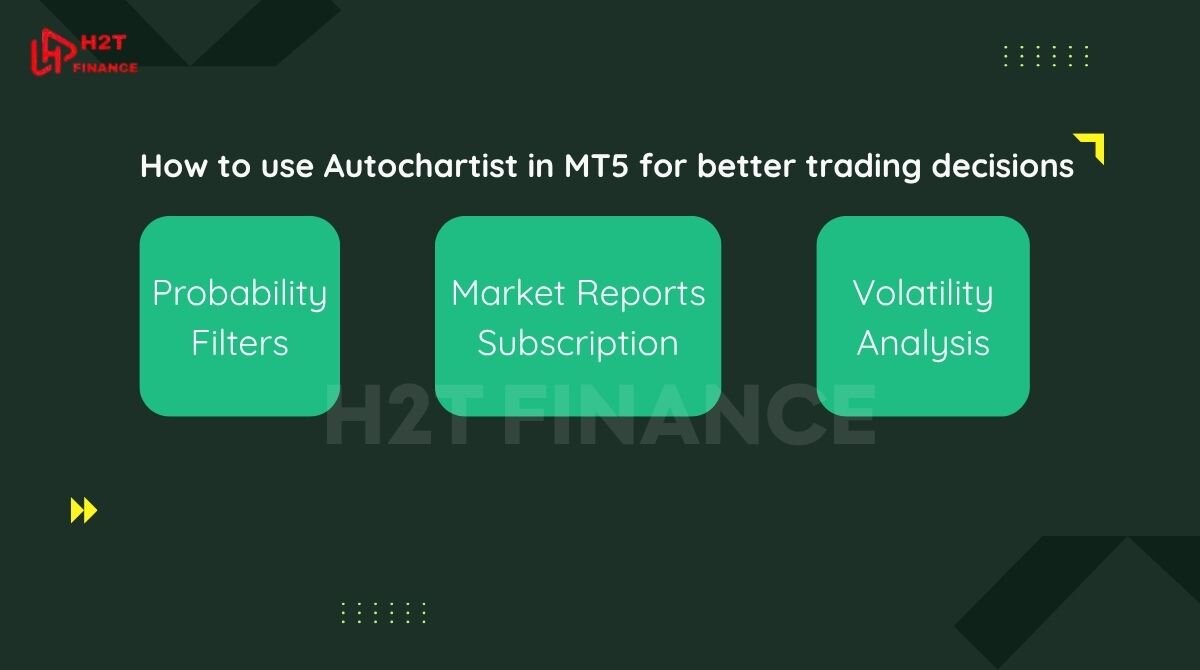
4.1. Set probability filters to control pattern quality
One of Autochartist’s most useful features is the ability to filter trade setups based on statistical probability. You can choose to only display patterns with a probability score above a certain threshold (e.g., 65%).
- Use the dropdown menu in the plugin panel to set your desired minimum probability.
- This helps reduce noise by showing only high-quality, high-probability setups based on historical performance.
This is especially useful for traders who rely on confirmation and want to prioritize quality over quantity.
4.2. Subscribe to daily market reports via email
Want to stay informed even when you're not logged into MT5? Autochartist allows you to receive daily email reports customized to your trading preferences.
- Enter your email address in the "Report Subscriptions" section.
- Select the trading session (e.g., London, New York) and your preferred language.
- Reports will include upcoming patterns and potential setups for your chosen instruments.
This feature is ideal for swing traders and part-time traders who want timely analysis without being glued to the screen.
4.3. Use the volatility analysis to anticipate price movements
Autochartist includes a Volatility Indicator that uses 6 months of historical data to calculate expected price ranges for the next:
- 15 minutes
- 30 minutes
- 1 hour
- 4 hours
- 1 day
This helps you understand when the market is likely to be most active and how wide your stop-loss or take-profit should be an invaluable resource when managing risk.
4.4. Leverage the built-in risk calculator
The Risk Calculator allows you to:
- Set a custom entry and stop-loss level directly on the chart.
- Define how much capital you're willing to risk (in cash or as a % of balance).
- Auto-calculate the exact position size based on your risk profile and market volatility.
This makes risk management more visual and intuitive perfect for traders who are still building discipline around trade sizing.
Read more: What is leverage in Forex trading? A simple explanation for beginners
4.5. Switch between account types directly in the EA
Autochartist allows seamless switching between:
- Broker-linked access (if your broker offers it)
- Direct user accounts (if you’ve subscribed independently)
You can manage this from the settings panel inside the EA. It’s a flexible feature that gives you control over how and where you use your subscription.
4.6. View detailed stats for each pattern
Each pattern identified by Autochartist includes:
- Breakout strength
- Pattern quality score
- Historical performance
- Probability breakdown (if ≥60%)
By analyzing these attributes, you can choose whether to act on a signal or wait for further confirmation bringing both structure and discipline to your trading strategy.
5. Troubleshooting Autochartist installation issues on MT5
While installing Autochartist on MT5 is usually smooth, some users may encounter common problems. This section covers typical issues and simple fixes so you can get back to trading quickly.
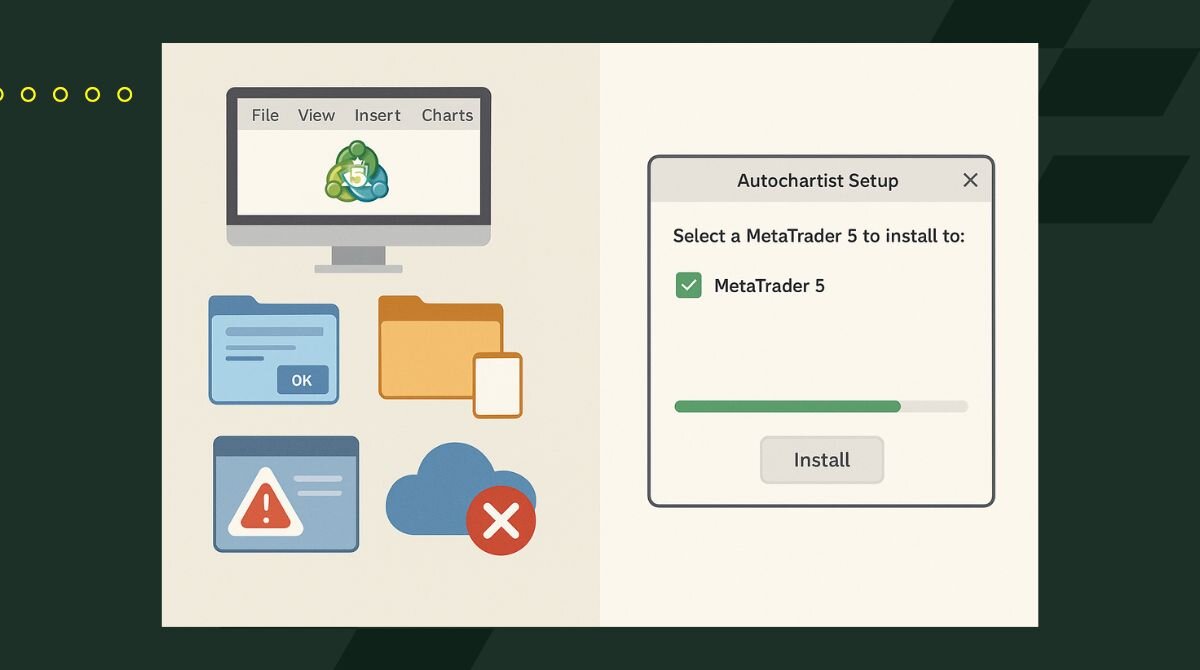
5.1. MT5 platform not detected during installation
If the installer doesn’t find your MetaTrader 5 platform automatically:
- Open MT5, click File > Open Data Folder.
- Copy the folder path from the address bar.
- Paste it manually into the installer’s Add Folder option.
- Retry the installation.
This ensures the installer correctly targets your MT5 directory.
5.2. Anti-virus software flags installer as a virus
Some antivirus programs mistakenly identify the Autochartist installer as malware.
- Temporarily disable your antivirus during installation.
- Add the installer file or folder to your antivirus’s exclusion list.
- After installation, re-enable your antivirus protection.
This avoids unnecessary interruptions without compromising security.
5.3. Expert Advisor (EA) not showing or not working
If the Autochartist plugin doesn’t appear under Expert Advisors in MT5 or doesn’t function:
- Make sure MT5 was run with administrator privileges during installation.
- Restart MT5 after installation.
- Confirm you’ve installed the plugin for the correct MT5 platform.
- Check your login credentials inside the plugin.
5.4. Plugin does not work on VPS or cloud environments
Autochartist’s MT5 plugin requires a graphical user interface and does not function well on virtual private servers (VPS) or cloud platforms with limited display support.
For traders using VPS setups, consider running Autochartist on a local desktop instead.
6. Should you use Autochartist on MT5? Pros and cons
So, is Autochartist a good fit for your MT5 setup? While it offers some clear advantages in efficiency, it's not a perfect solution and has its own limitations. Let's break down the main pros and cons to help you decide if it aligns with your trading style.
6.1. Pros of using Autochartist on MT5
- Time-saving automated analysis: Autochartist continuously scans markets and identifies trading patterns, freeing you from manually hunting setups and allowing you to focus on strategy.
- Statistical probability scoring: The platform assigns probability scores to patterns, helping prioritize trades with higher chances of success based on historical data.
- Integrated risk management: With its built-in risk calculator and volatility analysis, Autochartist helps you size positions appropriately and manage risk visually.
- User-friendly interface: Even beginners can quickly grasp the signals thanks to clear visuals and easy filtering options.
- Regular updates: Autochartist frequently updates patterns and volatility data in real time, keeping you aligned with current market conditions.
6.2. Cons of using Autochartist on MT5
- No automatic trade execution: Autochartist is an analysis tool, not a trading robot. You must manually execute trades, which means it doesn’t replace active decision-making.
- Accuracy limitations on short timeframes: While effective on H4 charts and higher, the tool’s accuracy tends to decrease on shorter timeframes like 1-hour or lower.
- Variable customer support: Some users report slower response times or limited support, especially on free or trial subscriptions.
- Not compatible with MT5 mobile apps: The plugin only works on desktop versions, requiring you to use your PC for full functionality.
7. FAQS: Related questions about Autochartist and MT5
This FAQ covers common queries traders have when using Autochartist with MetaTrader 5, helping you clear up doubts quickly.
7.1. Can I use Autochartist on MT4 and MT5 simultaneously?
Yes, but you need to download and install the Autochartist plugin separately for each platform, as they operate independently.
7.2. What happens if my broker doesn’t support Autochartist?
You can subscribe directly to Autochartist’s service and install the plugin manually on your MT5 platform, ensuring access to all features without broker restrictions.
7.3. Does Autochartist work on mobile MT5 apps?
No, Autochartist only functions on desktop MT5 terminals. For mobile users, there is a separate Autochartist mobile app available for iOS and Android, but it does not integrate with MT5.
7.4. Is Autochartist beginner-friendly?
Yes, Autochartist’s visual pattern recognition and easy-to-understand alerts make it suitable for traders at all experience levels, helping beginners spot opportunities without deep technical knowledge.
8. Conclusion: Upgrade your MT5 strategy with Autochartist
Knowing how to add Autochartist to MT5 is a practical skill that makes your trading process more organized and efficient. Instead of just enhancing your platform, you are equipping yourself with a tool to make decisions based on automated analysis.
At H2T Finance, we are committed to providing highly applicable knowledge. We hope this article in our Forex Basics series has given you the clarity and confidence needed to integrate Autochartist into your trading strategy.